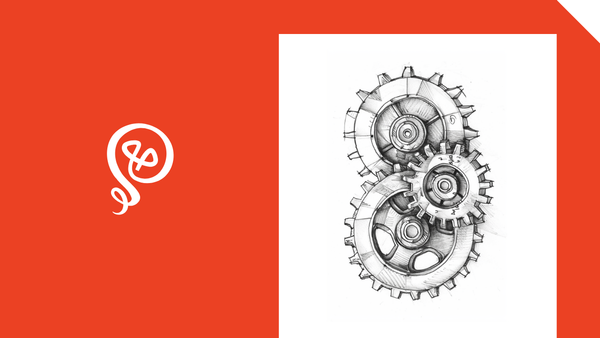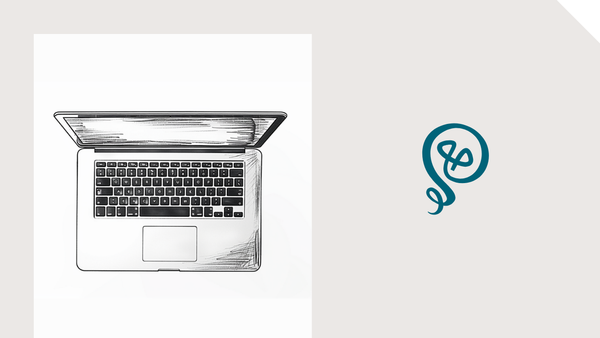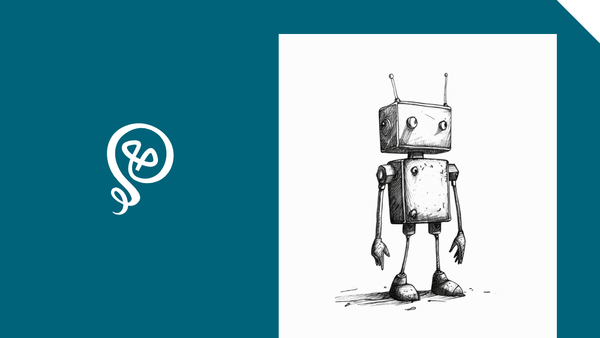How to Sync Google Drive to Airtable
A seamless way to keep your files in sync.
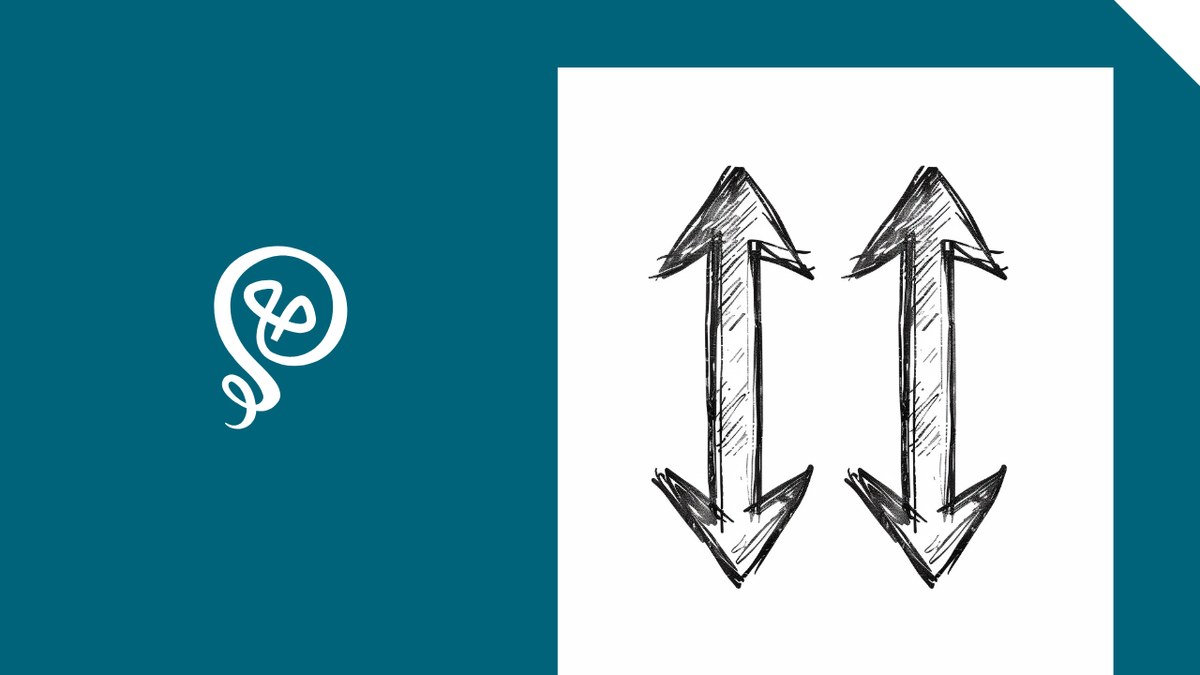
Airtable is my "source of truth" for a lot of things. All of my freelance work lives there, as well as a list of everything I've ever published on The Internet.
In a lot of cases, I want to link a record in Airtable to Google Drive. Client invoices are a really good example. In Airtable, I have the following process:
- Client assigns me new work, and I add the deliverable to Airtable
- I add a payment record for the deliverable to Airtable, showing how much I'll invoice the client. Sometimes, there can be more than one payment (like 50% upfront, 50% upon delivery)
- When I send the client an invoice, a copy is automatically saved to my GDrive, using this process
- Zapier [affiliate link] automatically creates a record in Airtable for the new invoice
- I tie the invoice record to the payment record. An invoice could have more than one payment, if I had multiple deliverables on a single invoice
This process was working fine and I had no complaints. But I recently discovered that I can sync folders in GDrive directly to Airtable! It looks like this. I love the "Open in Google Drive" button. I was populating my Invoice record with the URL to Google Drive, but this is nicer.
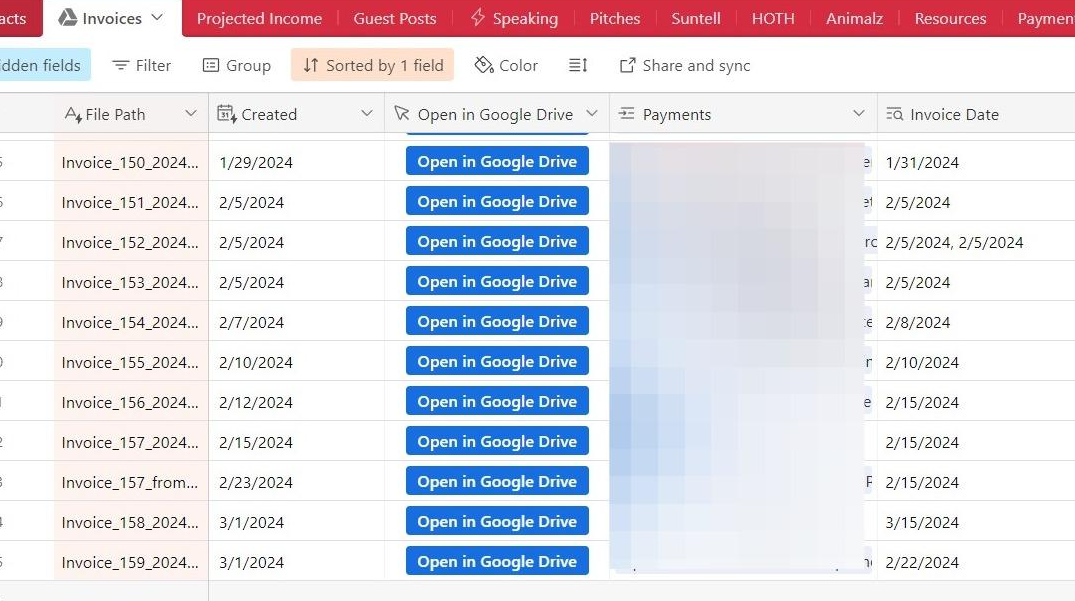
For many reasons, this is much better. Zapier isn't infallible: if something went awry during the automation, an invoice could end up in my GDrive and not make it into Airtable. There's also the issue of keeping them in sync with each other, like if I changed the name of the invoice file or deleted an invoice in my GDrive.
At one point in my life, I was a product manager. I know this type of thing happens all the time with complex tools. They can do so many things and it's hard to make users aware of their full capabilities (especially if users, like me, aggressively unsubscribe from emails that might make them aware of features).
Setting up an Airtable sync from my GDrive was super easy and now I've started syncing multiple folders. I'm so excited.
Step 1: Add a new synced table
In Airtable, you'll click on the (+) button to add a new table.
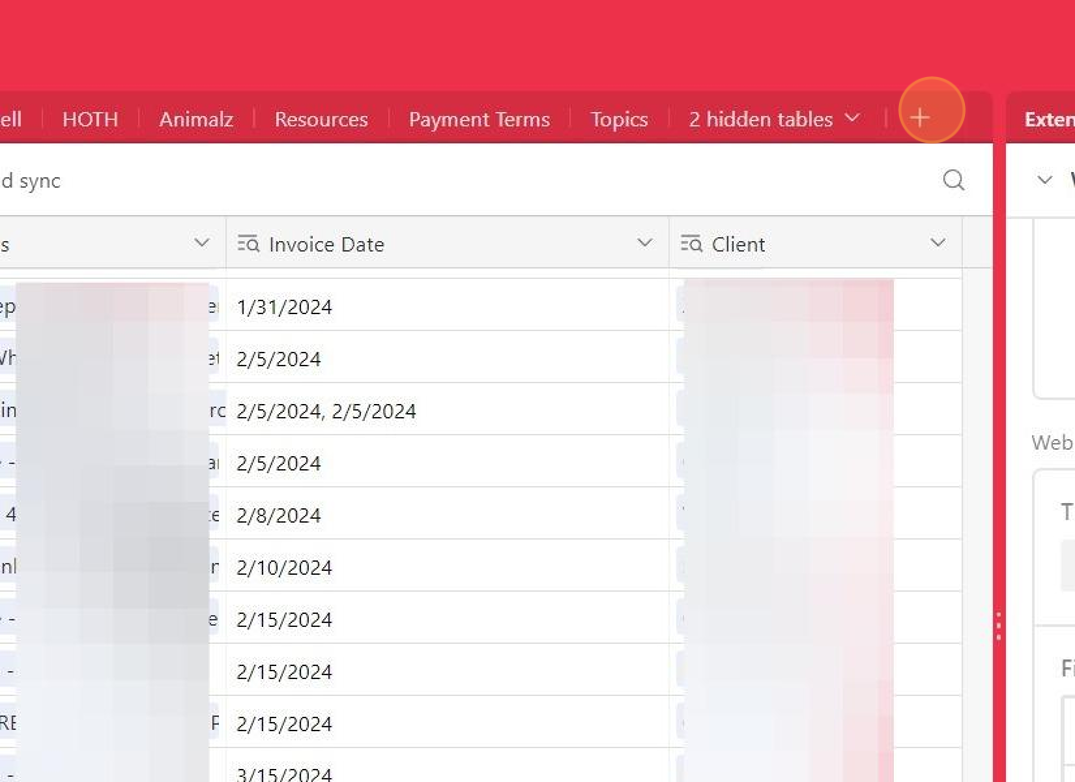
At the bottom, you'll see the option to add a table from more sources. Click that.
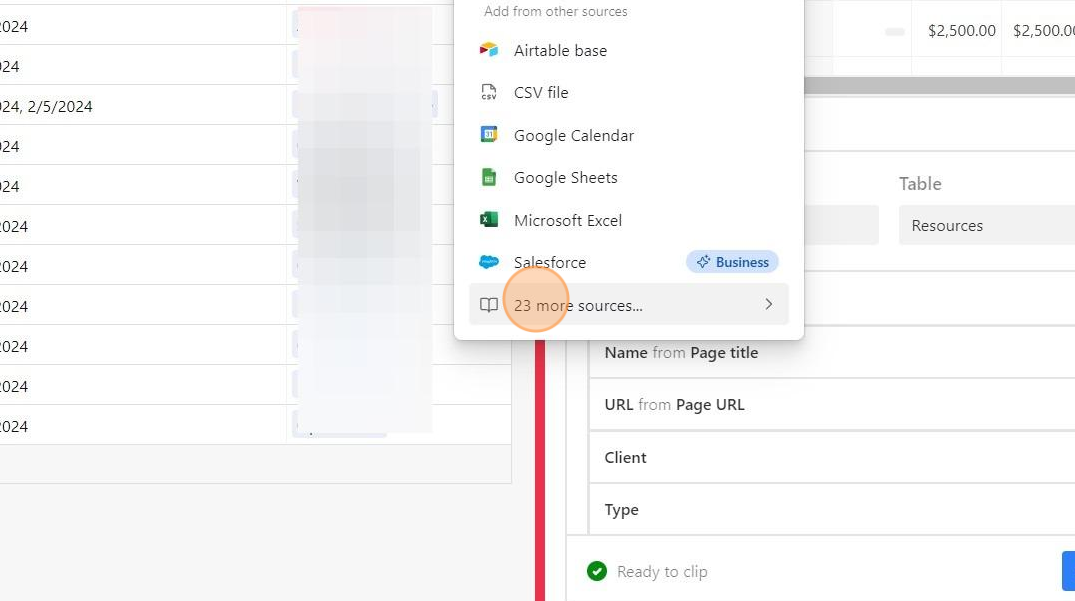
You'll search for "google" and then select Google Drive as your source.
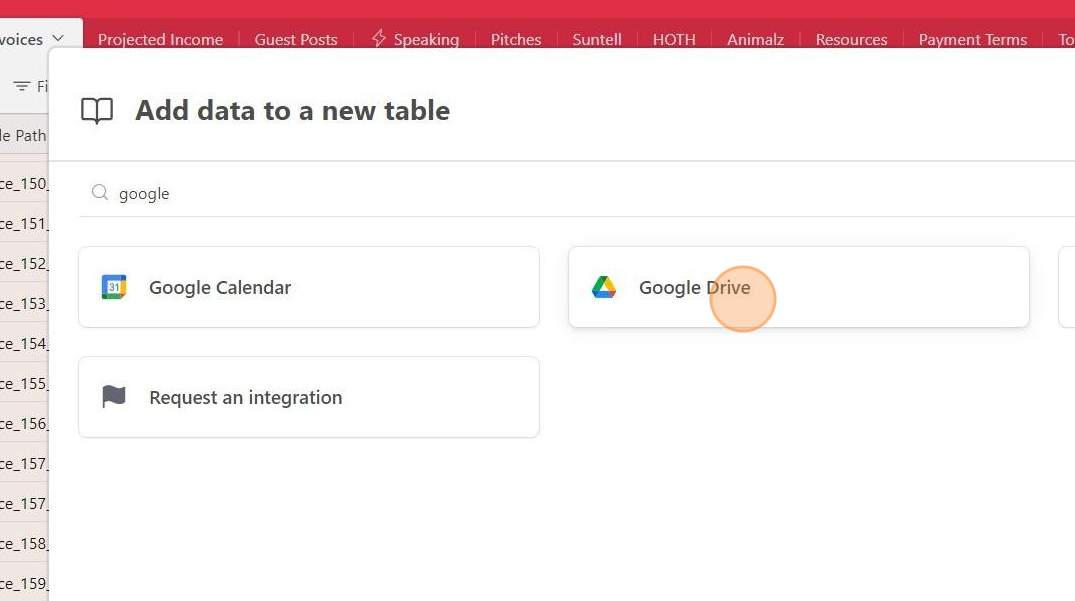
You'll connect to your Google Drive account. Mine is already connected, but you can select "Connect new Google Drive account" to add a new account.
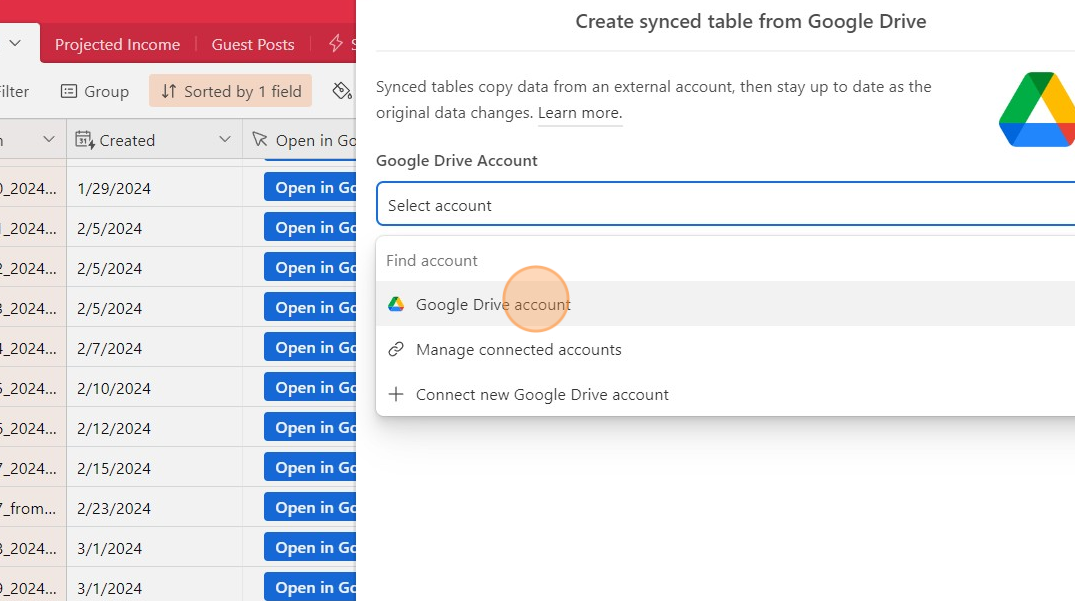
Step 2: Select the GDrive folder to sync
Click on the button that says "Select from Google Drive" to choose a folder to sync.
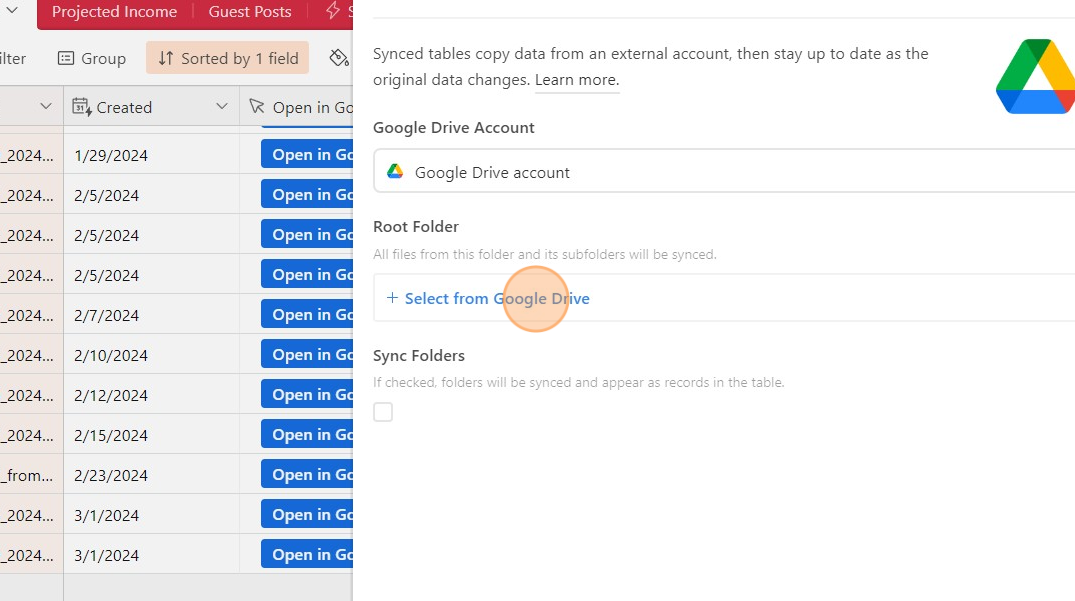
Click on the folder you want to sync. (I did a search for "invoices" first to narrow the results). Click the "Select" button at the bottom.
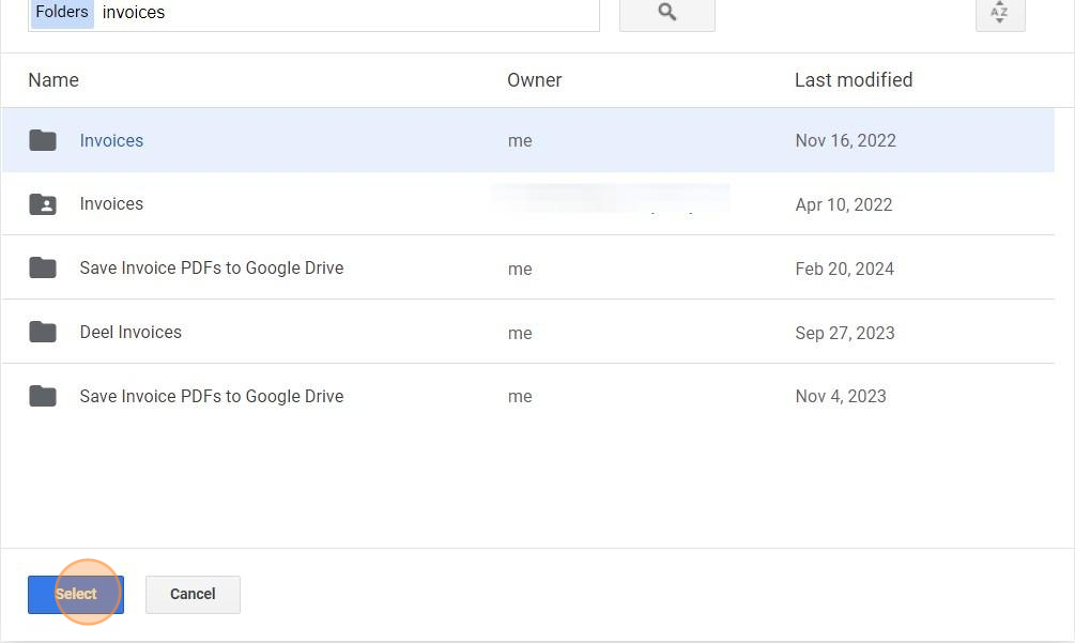
Once you Select, you'll see your folder in the Root Folder. Click the "Next" button at the bottom.
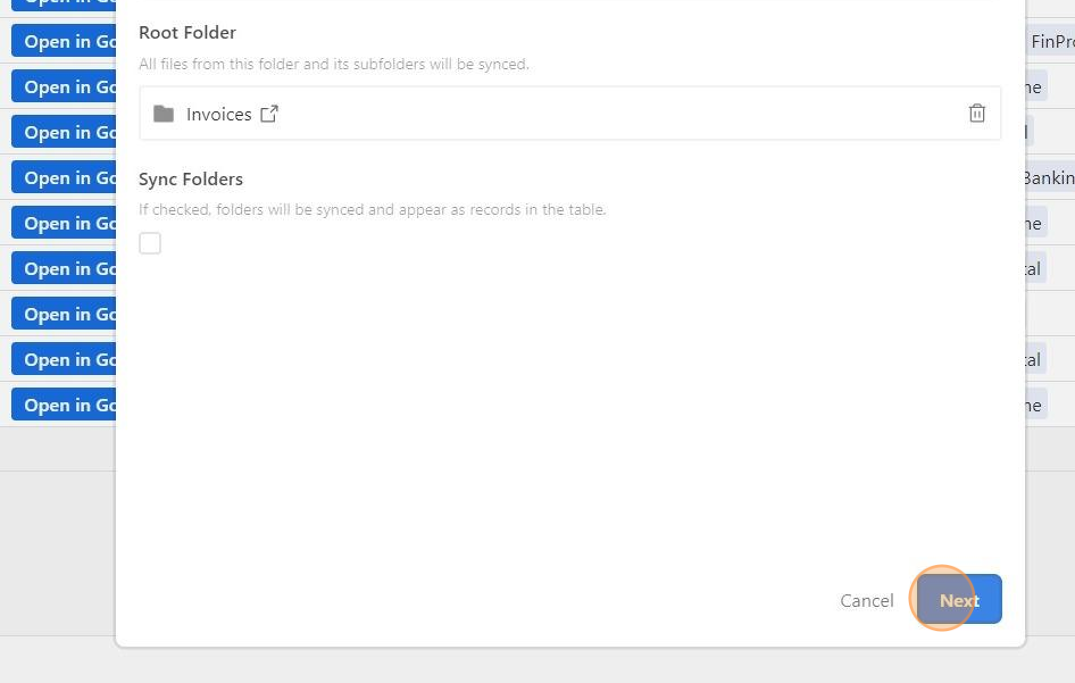
Step 3: Sync specific fields to Airtable
On the next screen, you'll select fields to sync.
You can certainly sync all of them and hide fields in Airtable that you don't want to see. I chose not to sync a few fields that I know I'll never use, like "Last Modified."
To do this, select "Specific fields in source" and then move the toggle to turn off the fields you don't want to sync.
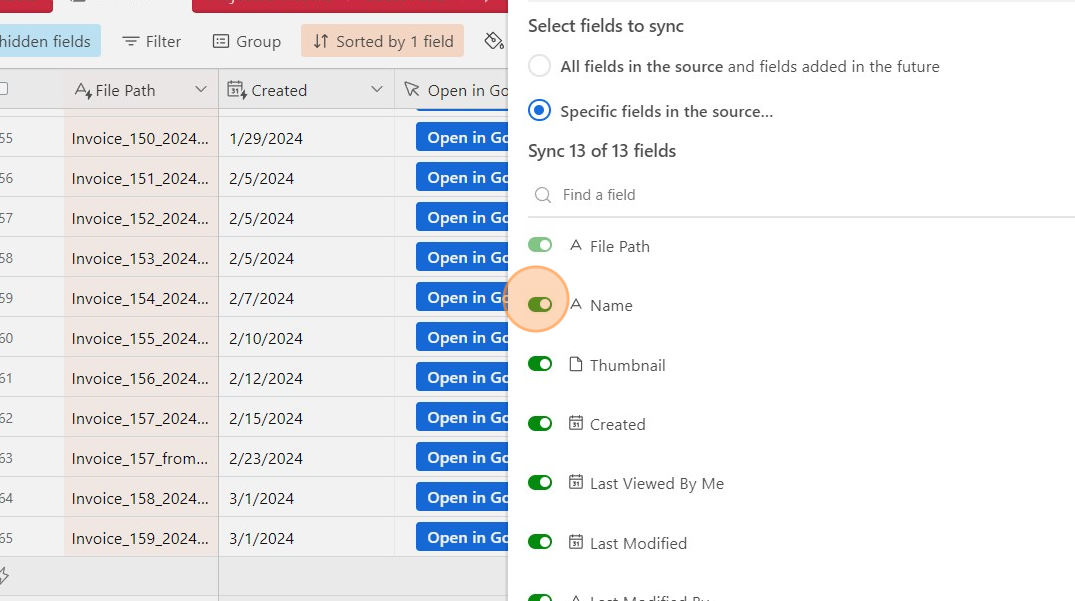
On the next screen, you'll have the option to sync changes at regular intervals and delete records as they are deleted in the source. You can edit these selections if needed (I didn't) and click "Next."
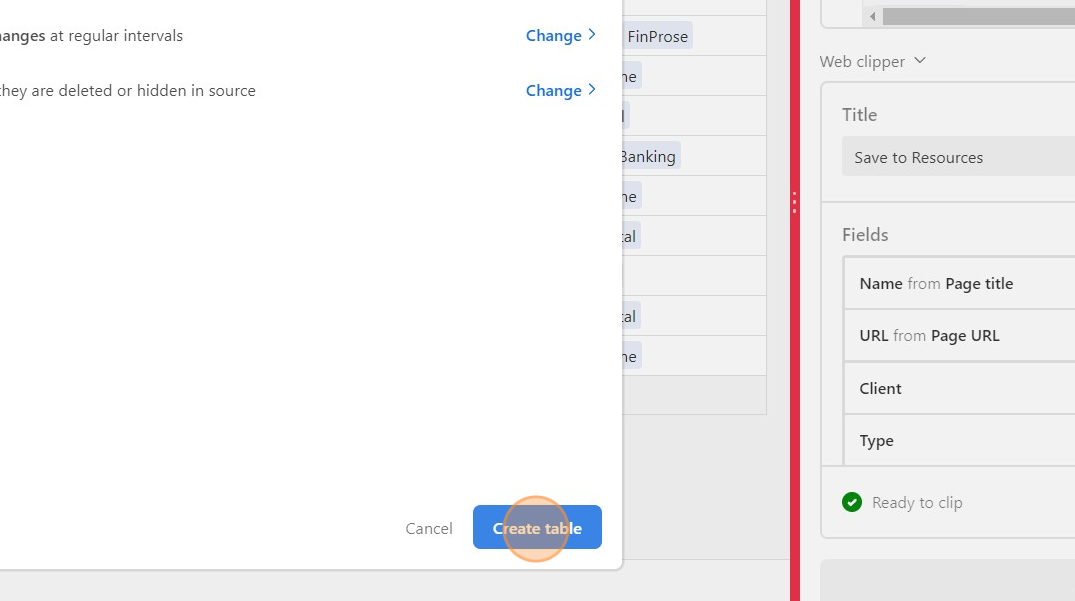
Ta-da! My new table has started syncing. Airtable will even include a thumbnail of the image in your GDrive.
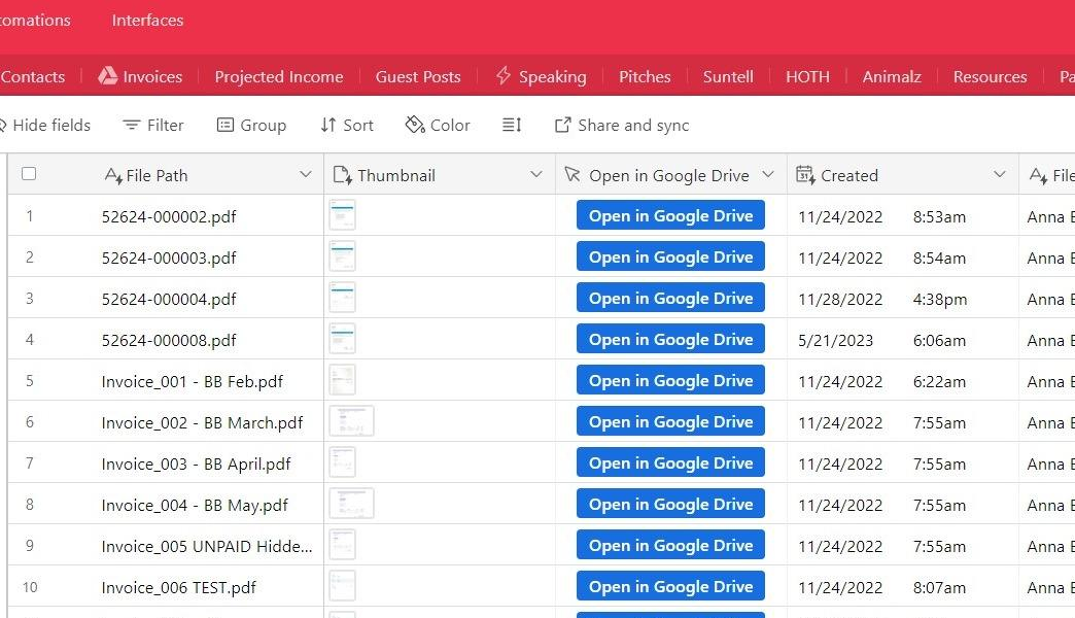
More resources:
- Read more about how I keep track of my freelance work in Airtable.
- I highly recommend creating a content library to manage your published work online.
- Want more ideas delivered directly to your inbox? Check out my newsletter.
I created the screenshots in this tutorial using Scribe – it's one of my favorite tools. You can check out Scribe here [affiliate link].