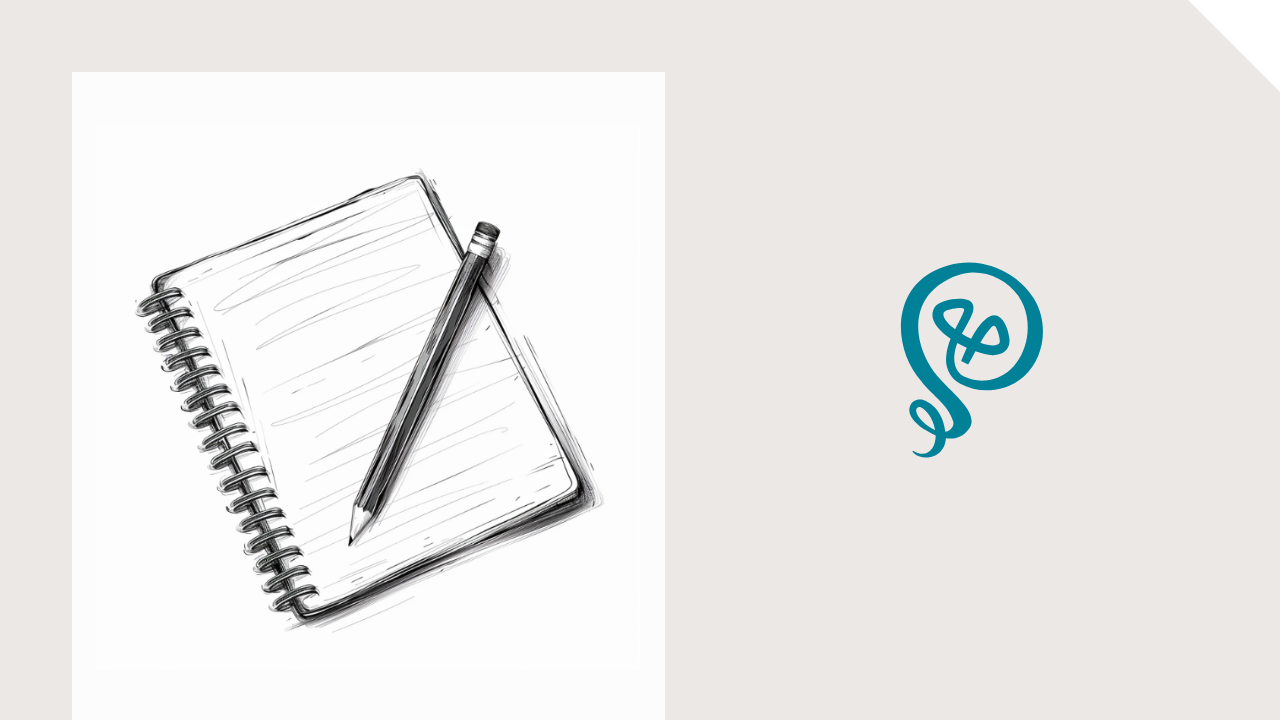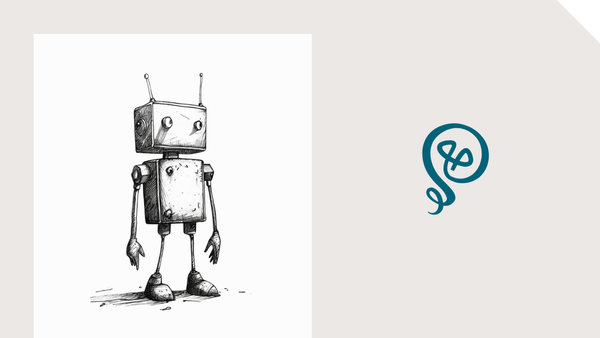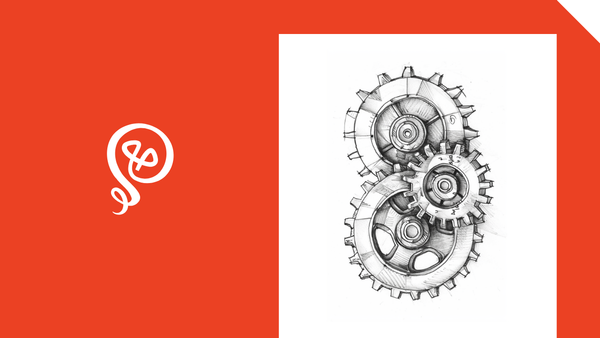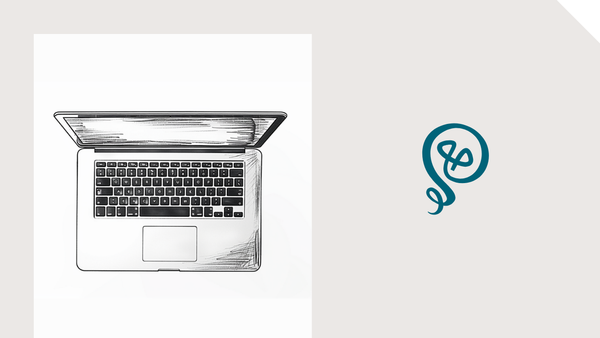Save Slack Messages as Content Ideas
Don't let your good comments go to waste!
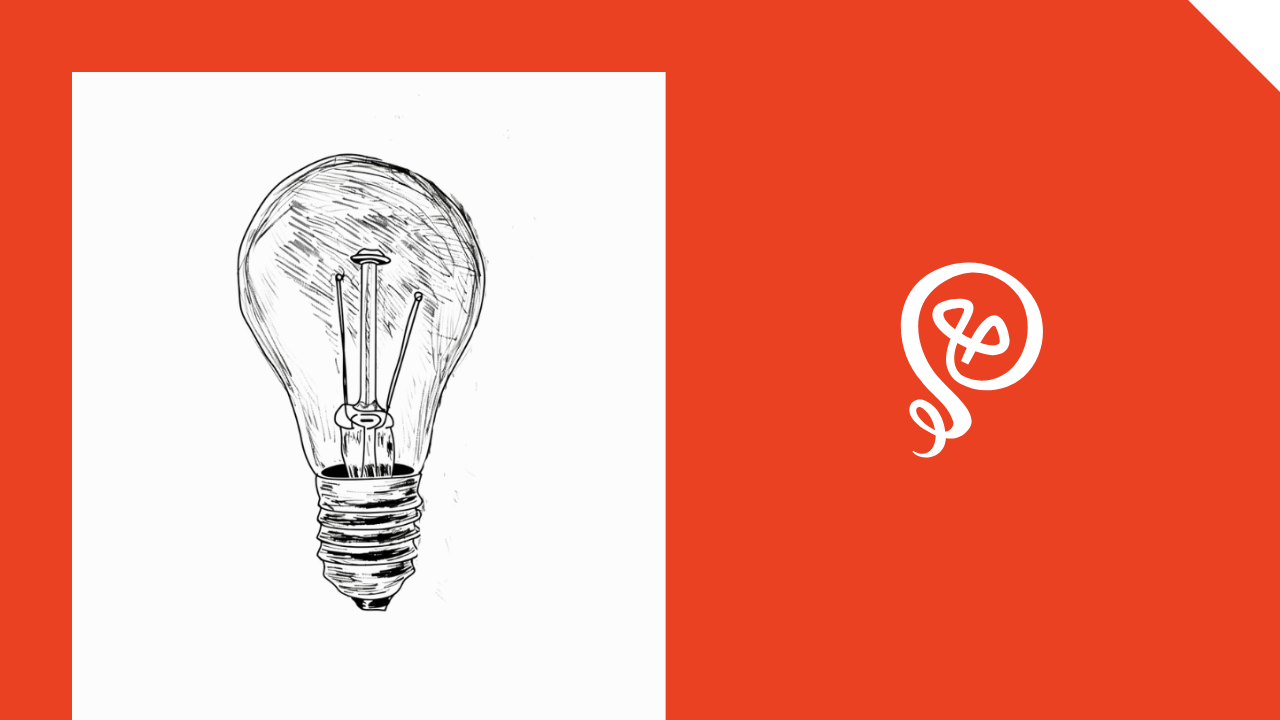
I'm in a lot of Slack communities. They're a great way to network with other people — potential clients, fellow freelancers, and industry groups.
I check these Slack communities often, and contribute when I can. Sometimes when I leave a comment, I think, "Hmmm... I could turn that into a future social post."
With this automation, select Slack messages are automatically saved to my content planning tool (Trello).
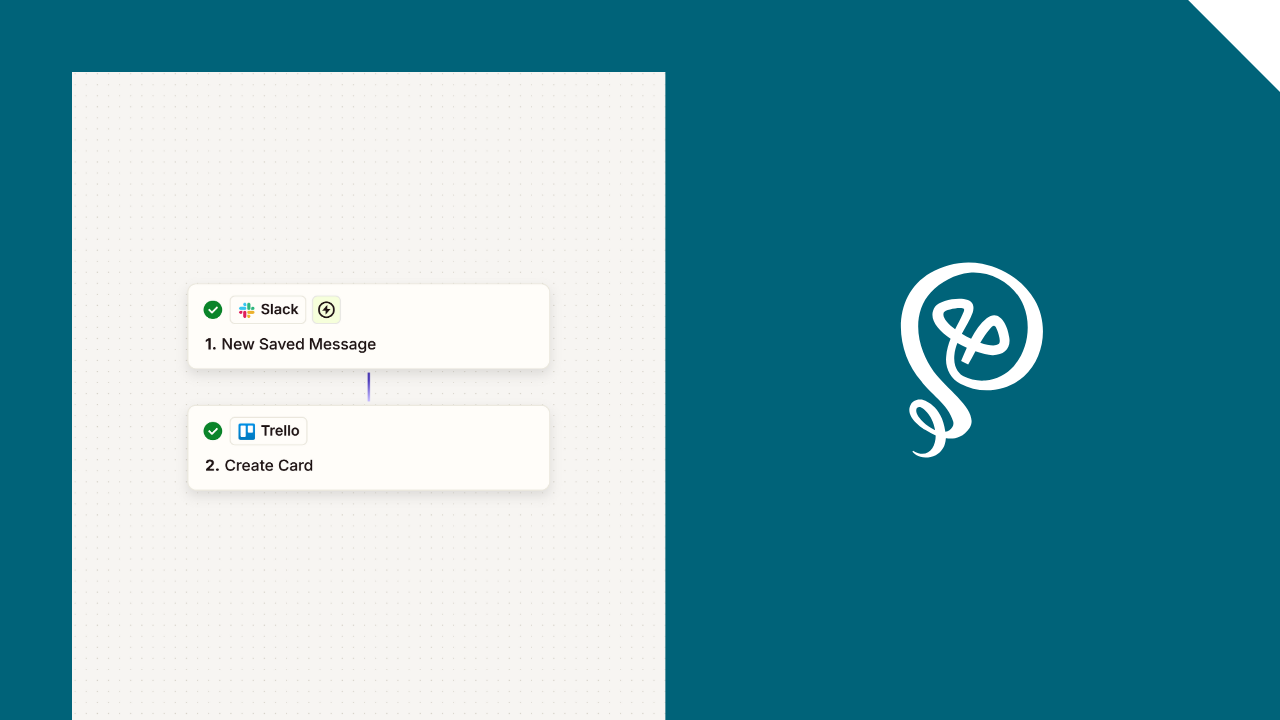
Step 1: Set up an automation based on saved Slack messages
The easiset way to make this work is to set up an automation based on saving a message in Slack.
In Zapier [affiliate link], you app will be Slack and your trigger event will be New Saved Message.
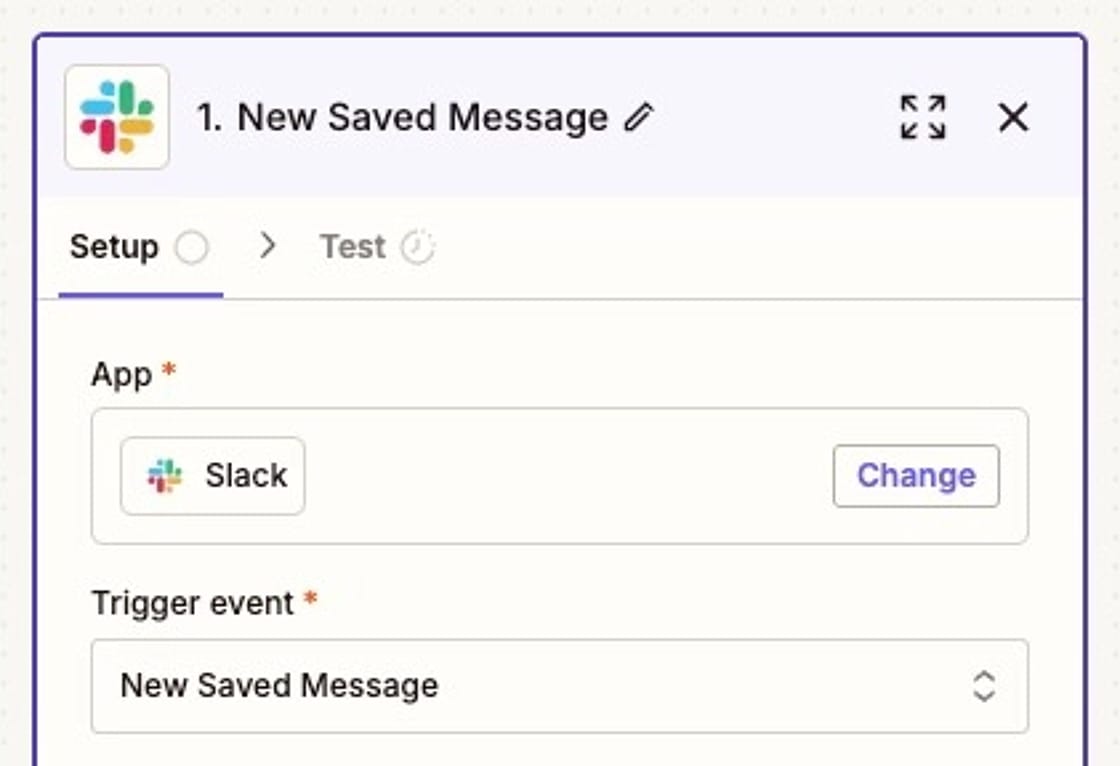
This won't work if you're using saved Slack messages in another way — like as a reminder to yourself to go back and look at a message later.
If that's the case for you, you can also use a trigger event called New Pushed Message. If you use this, in your Slack actions you'll see an option to "Push to Zapier." However, this can run into permissions issues depending on your workspace.
Step 2: Add a card to your content planning tool
Next, you'll add a new item to your content planning tool that includes the Slack message.
I use Trello, so my Zapier action step is Create Card, but this will depend on what you use for content planning.
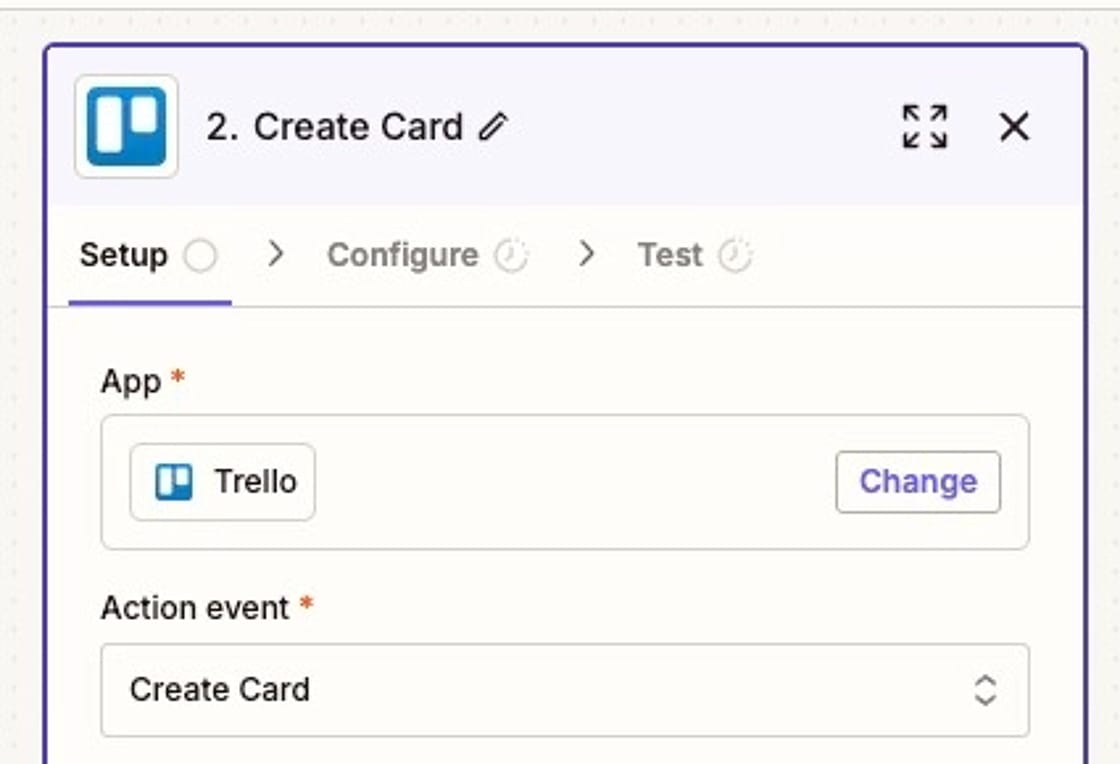
In my Trello, I have a specific list called "Incoming." This is where I store ideas until I decide what I want to do with them.
For example, I might use the saved Slack message as a social post. Or maybe I decide to expand on it a lot and turn it into a full-blown blog post. I'll move it from my Incoming list to another list once I've decided.
I add a card Name of "Saved Slack Message."
In the Description field, you'll add the text of the Slack message from Step 1.
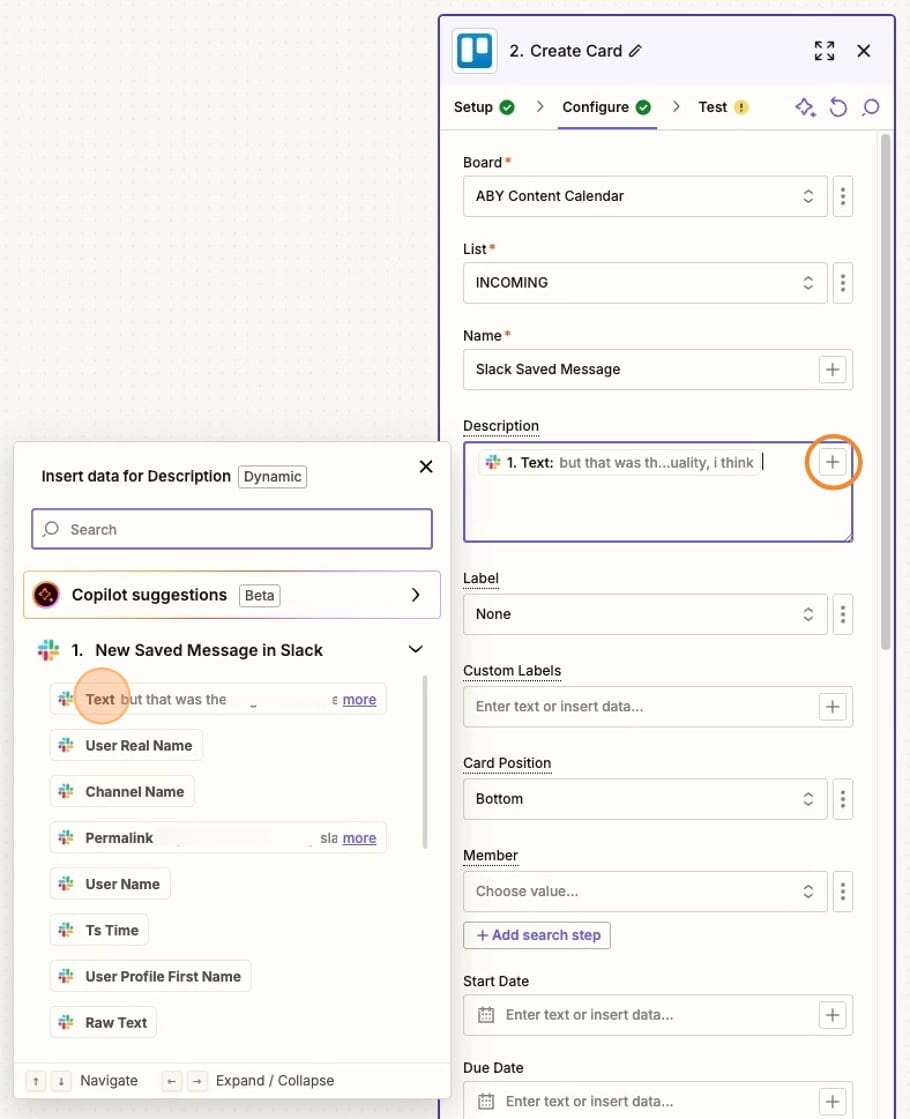
That's it! Every time you save a Slack message, it will be added to your content planning tool.
Additional resources:
- If you're new to automation, check out this Getting Started guide.
- This blog post has more ways to capture content ideas.
- My thoughts on AI use cases.
I created the screenshots in this tutorial using Scribe – it's one of my favorite tools. You can check out Scribe here [affiliate link].