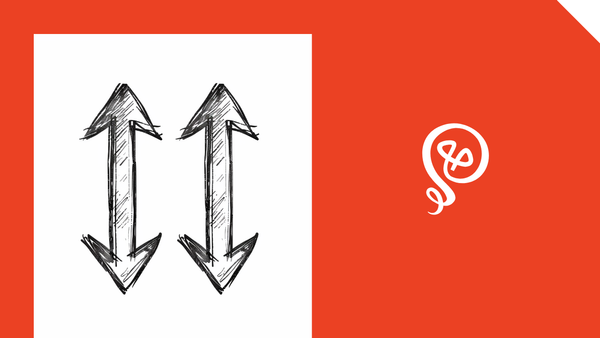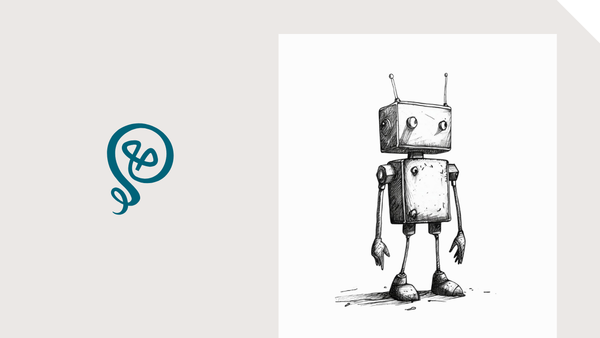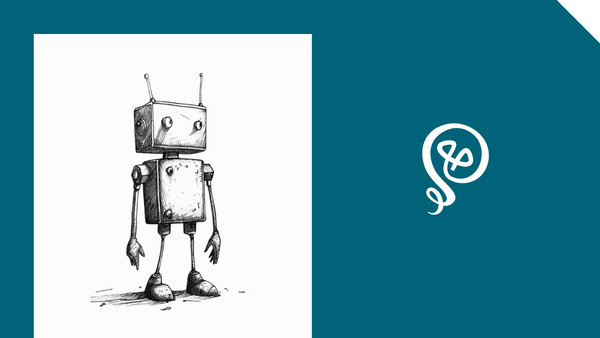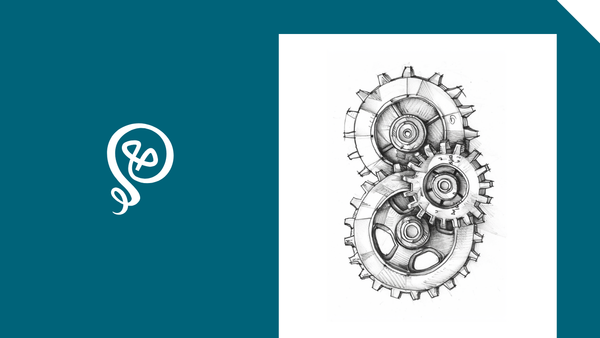Randomly Select Ideas from a Trello List
Have some fun as you prep your social content.
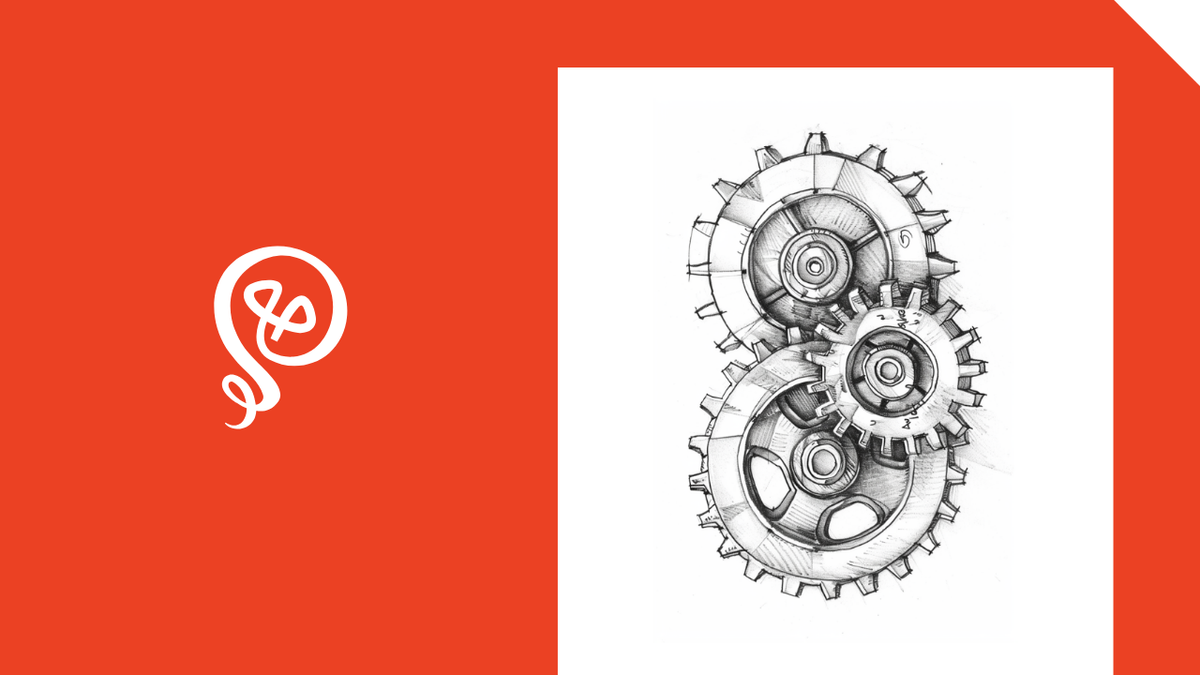
I store all of my content ideas in Trello. Hundreds of ideas. Everything from potential social posts to blog post ideas. Including upcoming tutorials for this site!
A lot of people I talk to have an ongoing list of ideas for social posts, whether it's in a project management system like Trello or a list in a Google Doc. It's easy to look at your list and feel paralyzed: which posts should you write next? You could go in chronological order, sure, but sometimes you've written down a bunch of ideas at once, and they're all too similar. What's the fun in that?
I've created an easy way to select random ideas from my lists in Trello, using Trello's built-in automation feature.
Step 1: Create a Trello list
In Trello, my social post ideas are organized by platform. So, I have a list for LinkedIn, Threads, Instagram, etc.
This automation moves Trello cards from one list to another list. I created a separate list in Trello called "Randoms."
Your list doesn't have to be empty. Maybe you have a list of upcoming planned posts. This works for me because then I know exactly which posts I need to write and schedule.
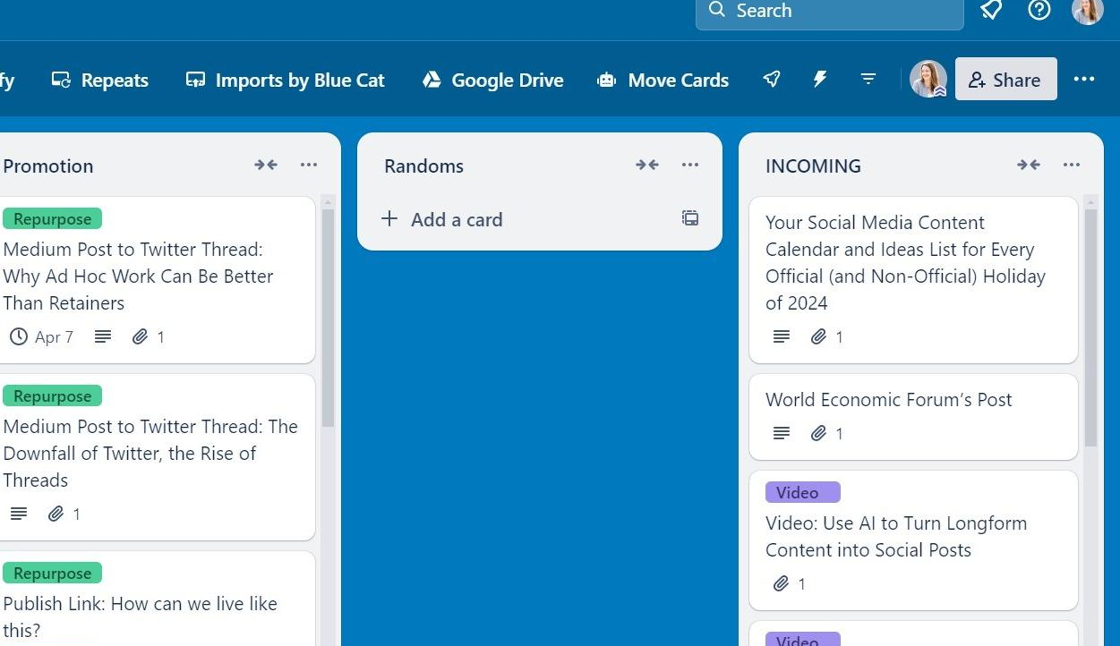
Step 2: Set up an automation
Click on the lightning button in Trello to access automation.
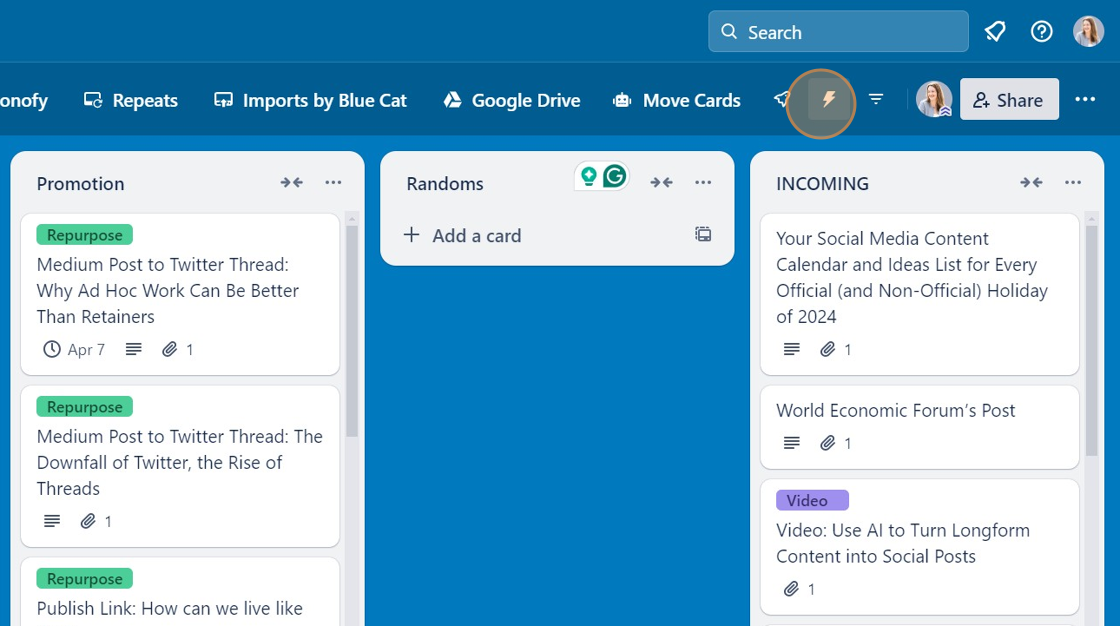
From the drop-down list, select "Rules."
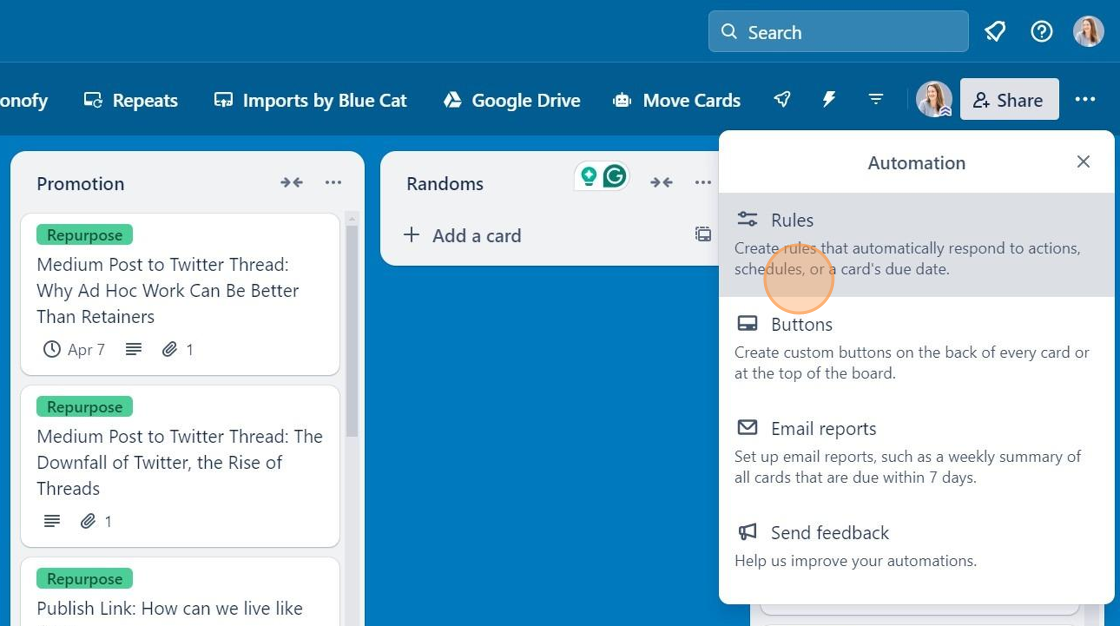
Within "Rules," you'll select "Board Buttons." This automation applies to your entire Trello board.
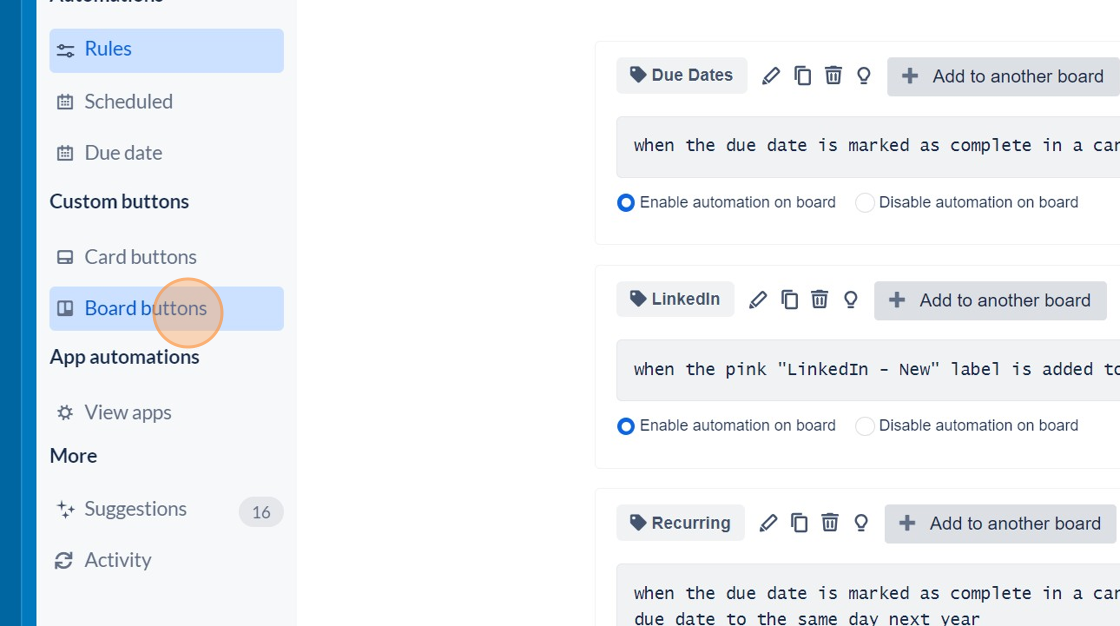
Step 3: Add your automation criteria
Next, you'll configure your automation.
I picked a cute robot icon and gave it a Title of "Move Cards."
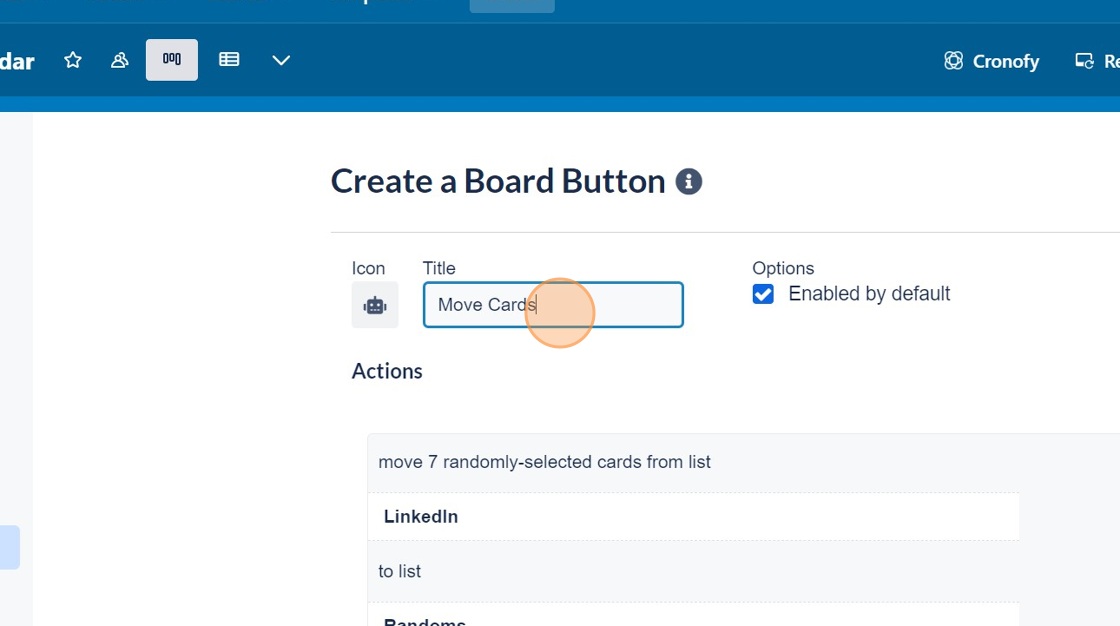
From the Actions, you'll select "Move Cards."
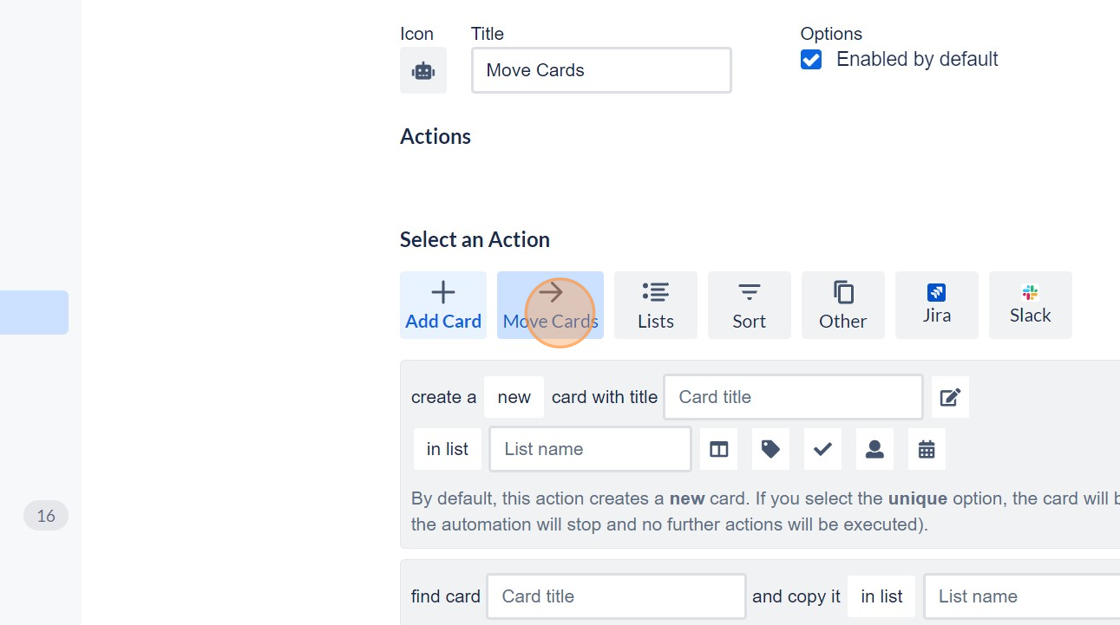
Within "Move Cards" you'll use the action: move ___ randomly selected cards from the list ___ to the list ____.
I used the criteria: move 7 randomly selected cards from the list LinkedIn to the list Randoms. I have a second action set up to do the same from my Threads list.
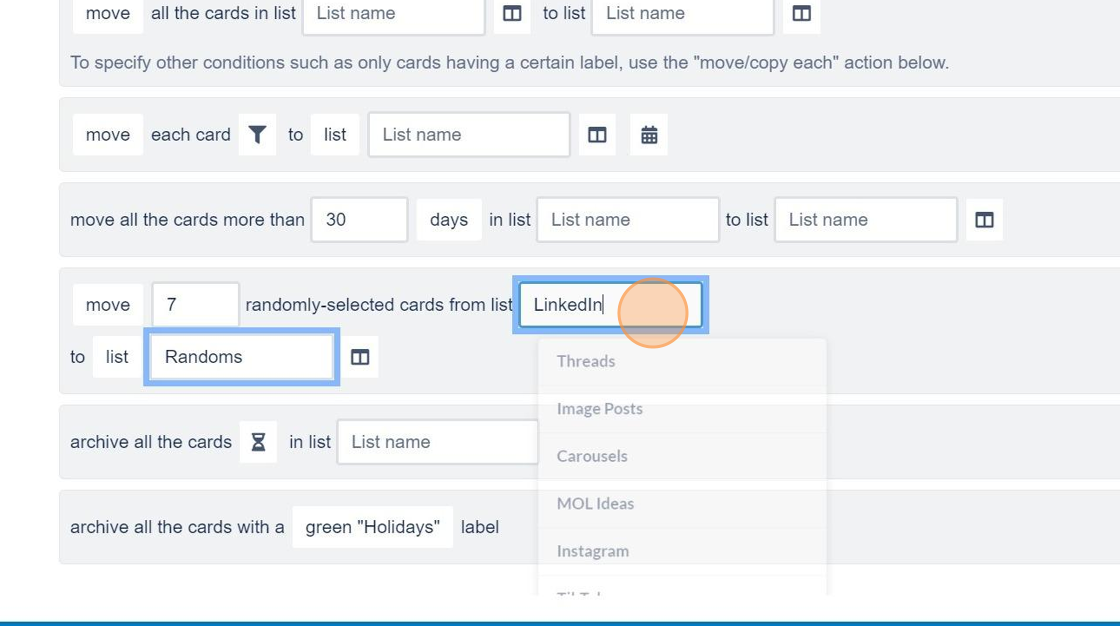
Click the (+) button to add the criteria.
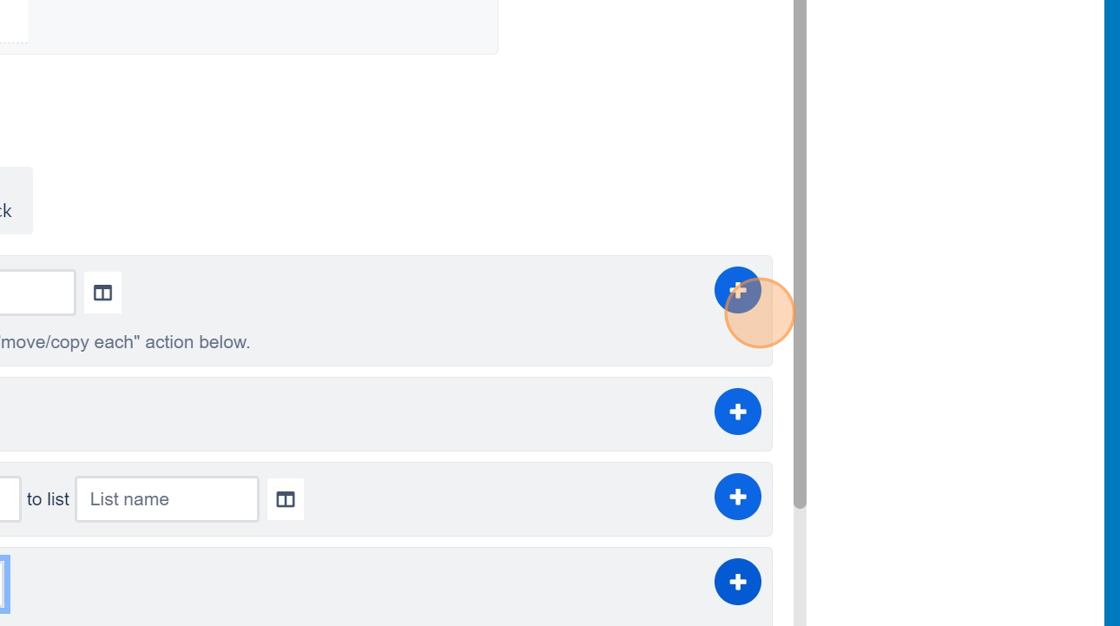
Click the "Save" button to save your automation.
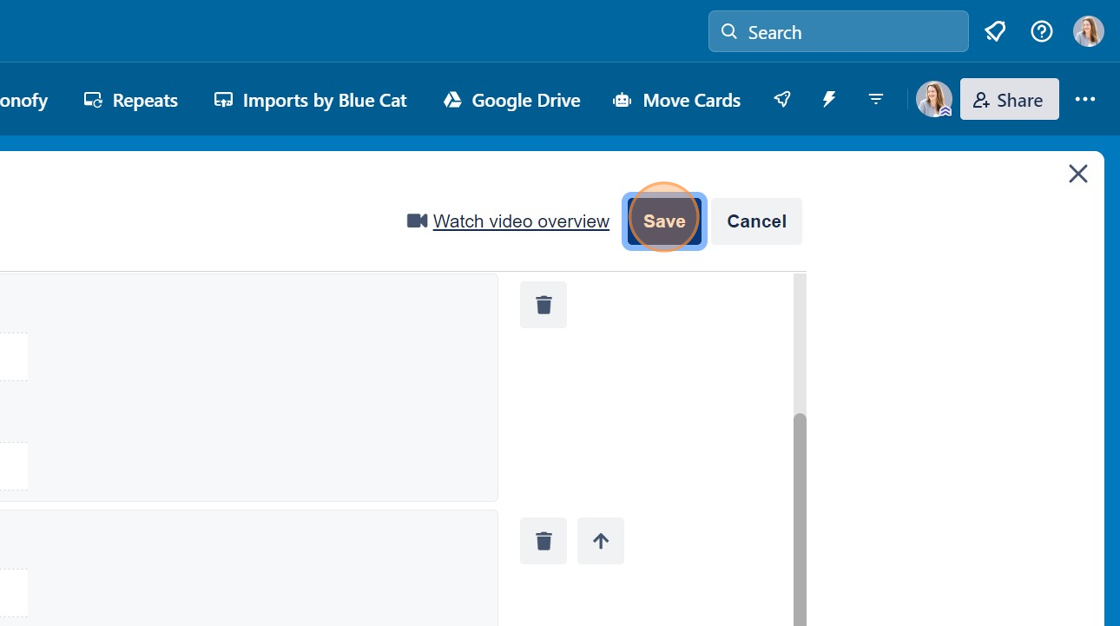
Step 4: Run the automation
Whenever I need some inspiration, I click on the "Move Cards" button on my Trello board.
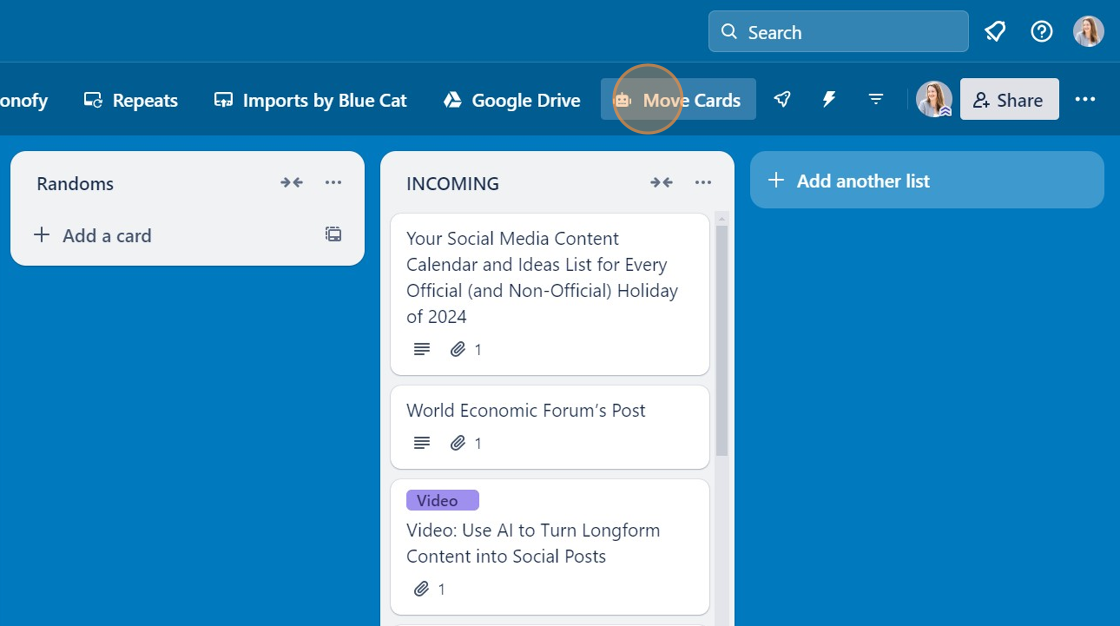
Fourteen cards will move to my Randoms list: seven from my LinkedIn list and seven from my Threads list. From there, I'll write the social posts and schedule them in Buffer.
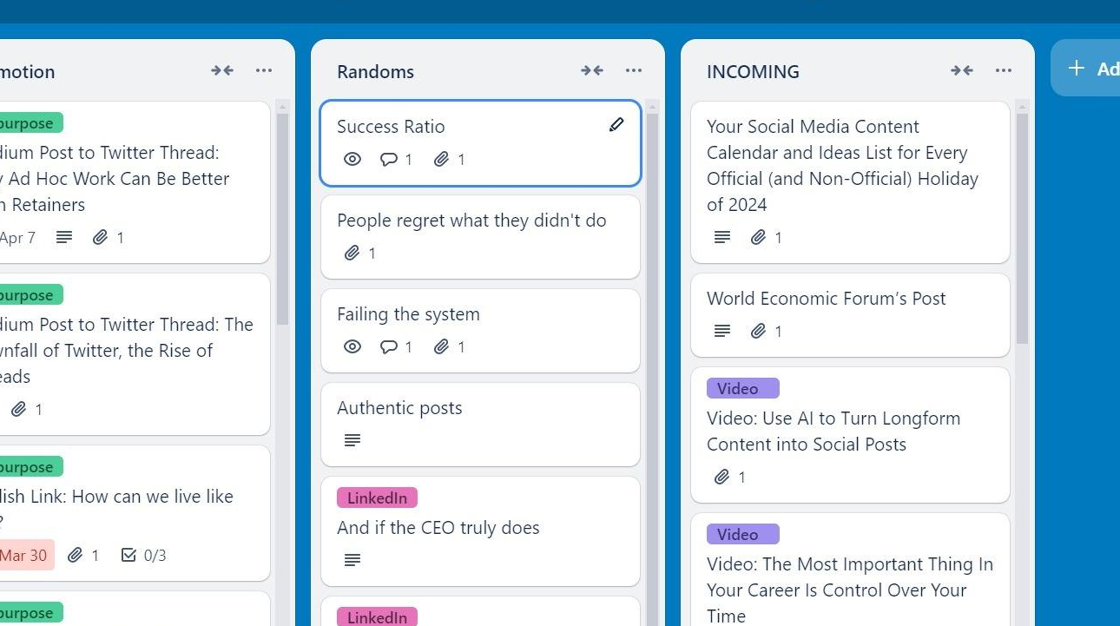
More resources:
- Need some inspiration for your social content? This e-course covers collecting ideas from all around the internet.
- How to advocate for yourself and your career.
- Want more ideas delivered directly to your inbox? Check out my newsletter.
I created the screenshots in this tutorial using Scribe – it's one of my favorite tools. You can check out Scribe here [affiliate link].