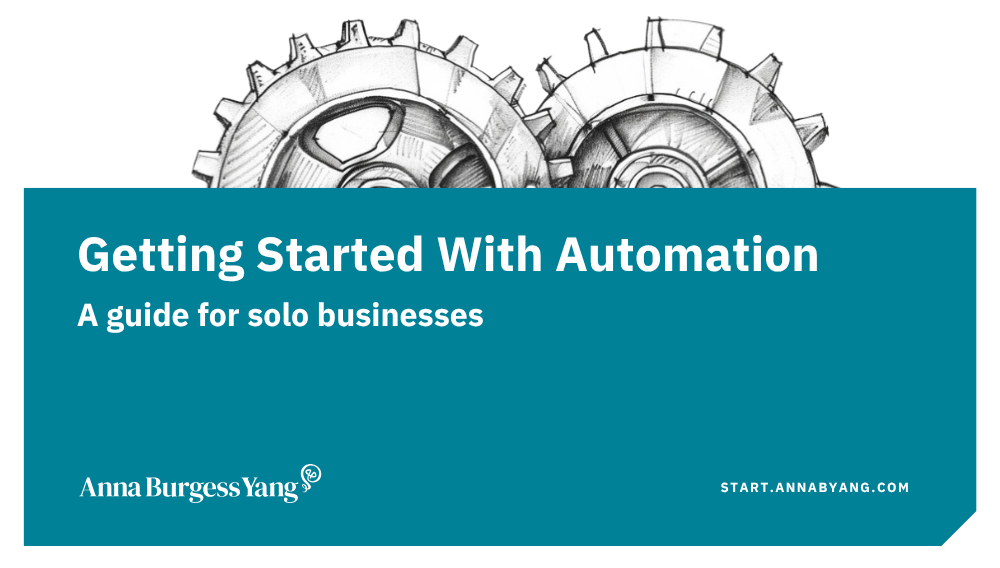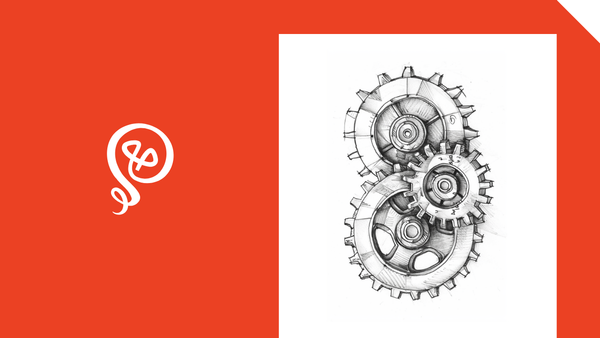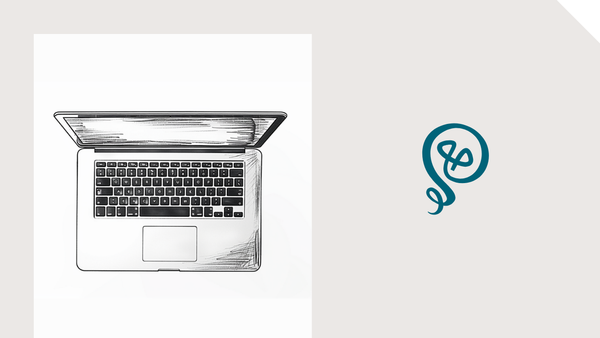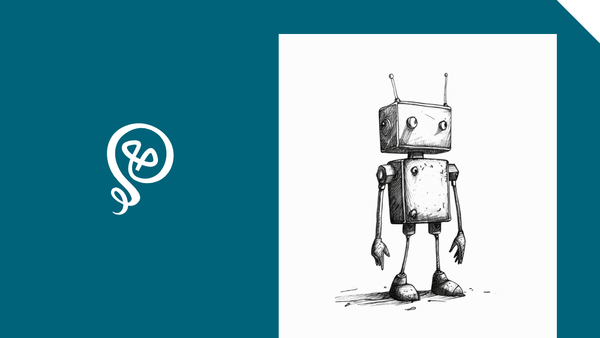Pull Standout Quotes From Your Blog Posts Using AI
Plus a ChatGPT Prompt
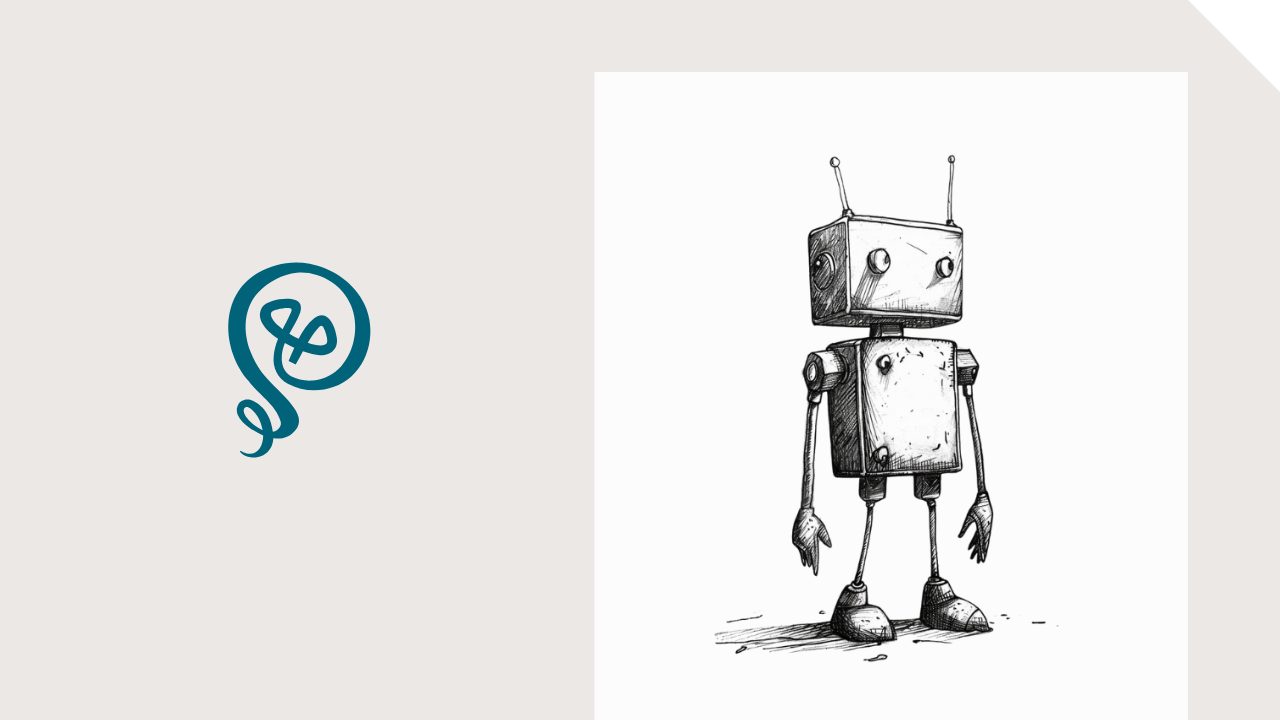
When I publish a blog post, I want to make absolutely sure I get the most out of it. It takes a lot of time to create long-form content, and it can be spliced and diced a million different ways into smaller pieces for different platforms.
One thing I like to do is pull direct quotes from my blog and add them to templates in Canva.
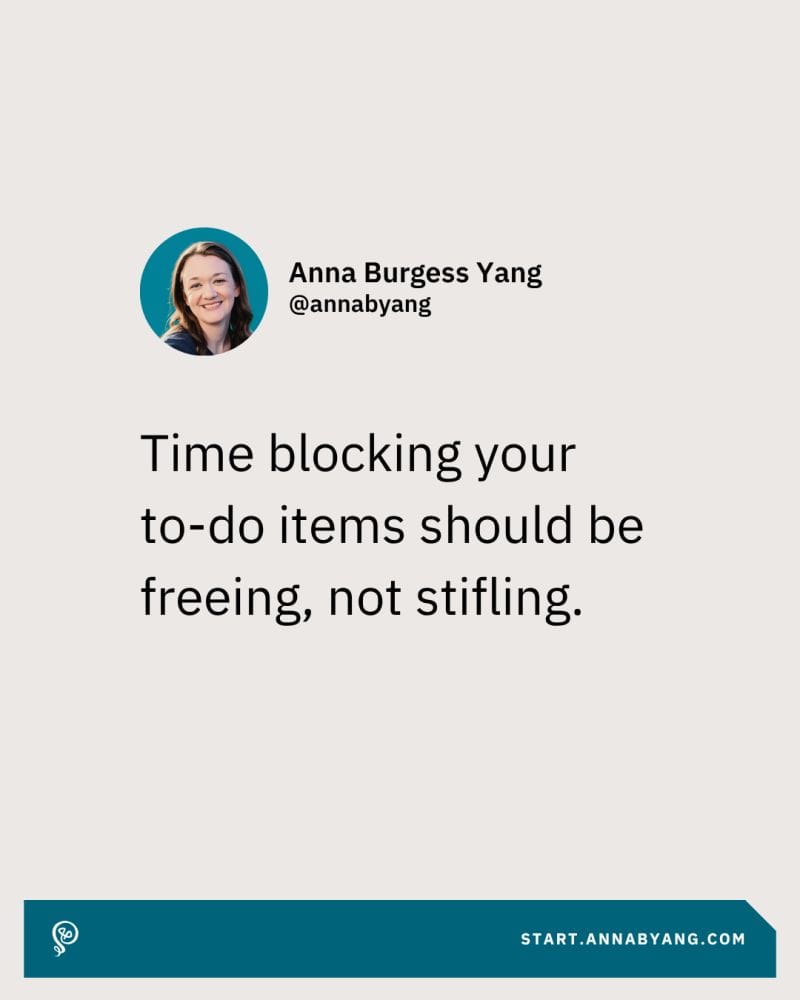
If I were big on Instagram, I'd probably do more with these quote posts, but I don't put in any effort there because I find Instagram too frustrating to grow from nothing.
Still, I like to vary my content on LinkedIn, so I'll publish this quote image there. Then later, I use another automation to pull the text from this image post and re-share it again as a standalone text post:
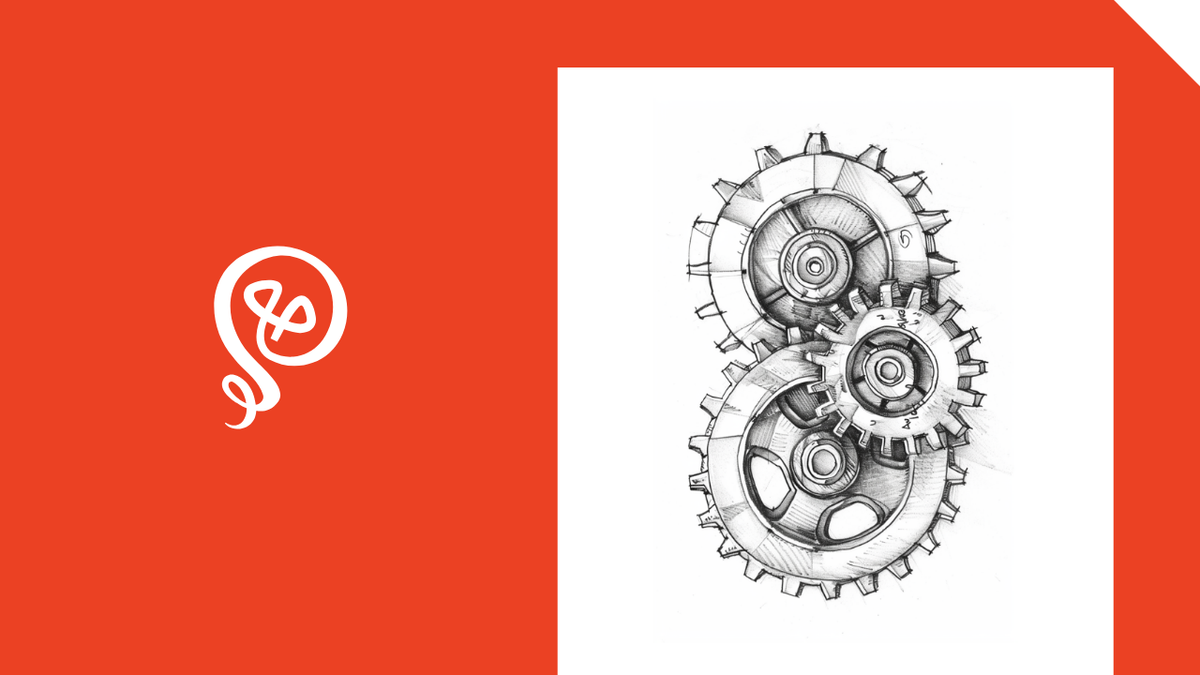
But it all starts with getting a quote post from my blog.
Step 1: Pull a quote from your blog post using AI
I use ChatGPT, but you could use any AI tool. This is embedded into my workflow using Zapier, but you could also add this prompt directly to ChatGPT.
Here's the prompt:
Below is a blog post I wrote. I want to put a quote from this blog post on an image that I will create in Canva. The quote post will be published to LinkedIn.
Pull one standout quote from the article. The quote should be verbatim or *very* close to verbatim and no more than 2 sentences. The best place to look for a quote is the conclusion, followed by the introduction.
If the quote starts with a word like "But" or "And" skip those words and start with the next word in the sentence. Return only the quote and nothing else.
If you're using ChatGPT directly, then add the URL of your blog post.
Here are the results from a recent blog post I wrote:
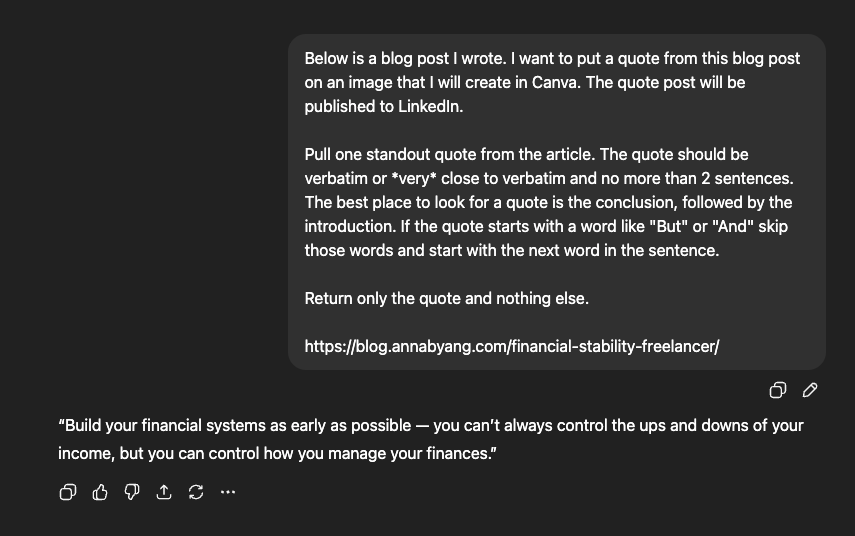
Is the quote exact? No. It's a combination of two sentences from my conclusion:
If I could offer one piece of financial advice for freelancers, it would be to build your financial systems as early as possible. (a few more sentences here) You can't always control the ups and downs of your income, but you can control how you manage your finances and that makes a huge difference.
As you can see, ChatGPT did a pretty good job of pulling together the main idea of my conclusion into a single quote.
Step 2: Adding the quote to a template in Canva
Next, you'll add the pulled quote to a template in Canva.
I have my virtual assistant do this. Zapier [affiliate link] sends the pulled quote to Trello, which is what I use to collaborate with her. She then adds the text of the quote to a Canva template and uploads the image to Buffer, which is what I use for social media scheduling.
Once the image is added to Buffer, I'll add some text to accompany the image and schedule it for one of my social media profiles.
Step 3: Re-use the quote as a text-based post
Finally, I'll re-share the quote as a standalone post later, using just the text and not the image. One quote, two different formats.
I have a workflow set up that automatically extracts the text from images and sends it back to Buffer to schedule a new post. But you could also do this manually. When you schedule your image post, you can simultaneously schedule a text-based post for a future date. I would recommend at least 30 days in the future, so your content isn't too repetitive.
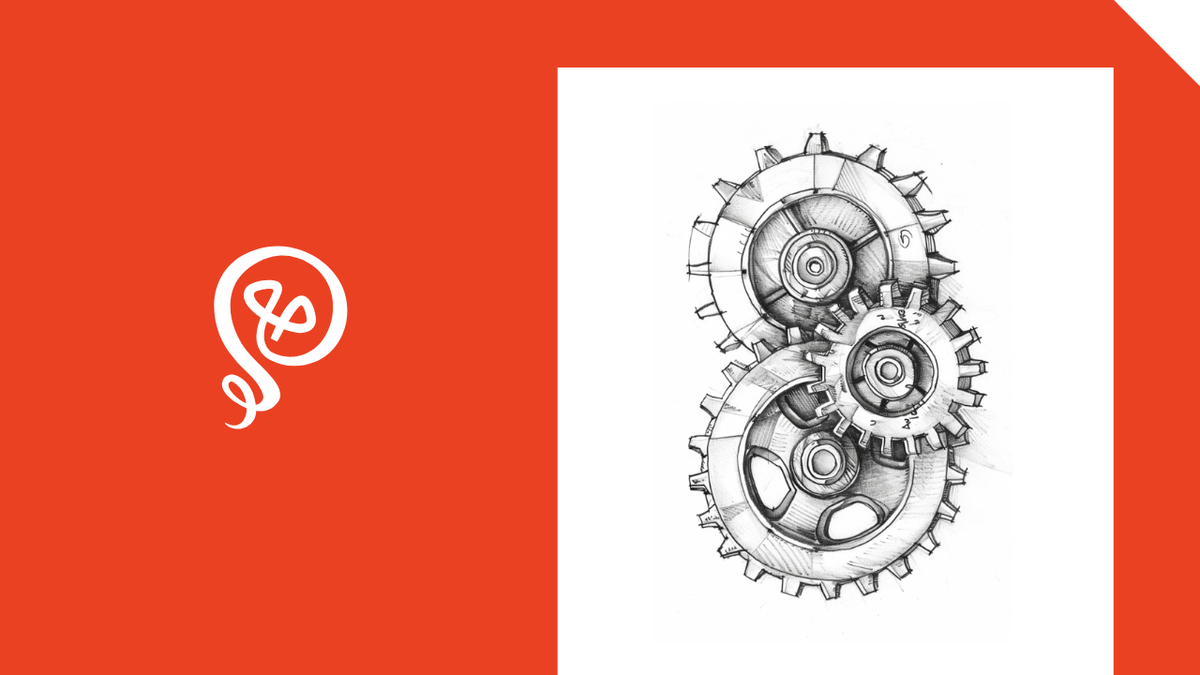
More resources:
- Do we risk skill atrophy if we rely too much on AI?
- How I produce content consistently as a solopreneur
Download my free resource for more automation tips.