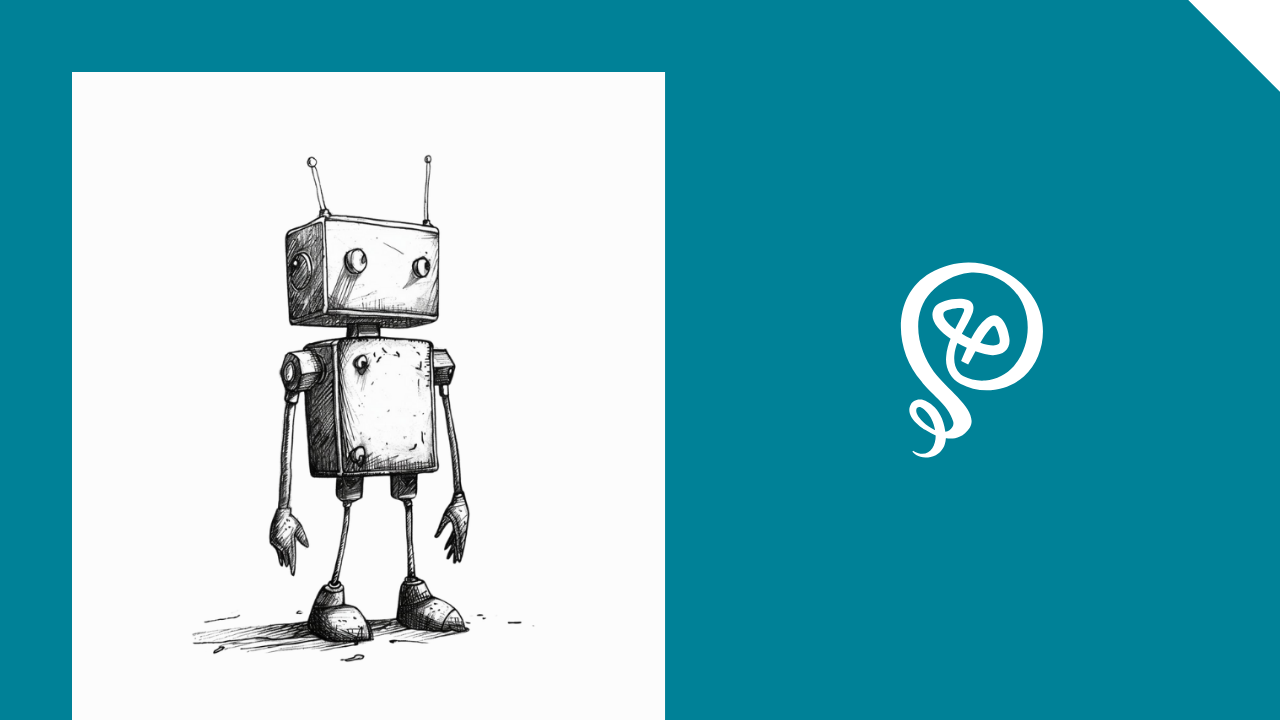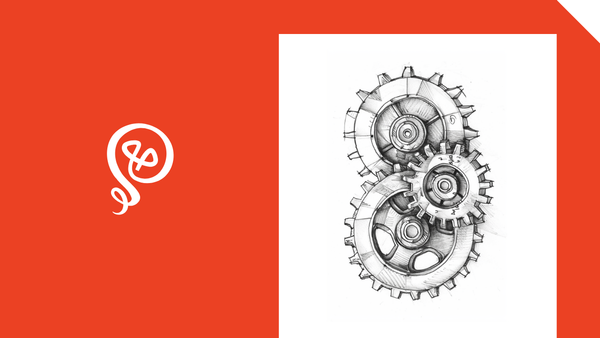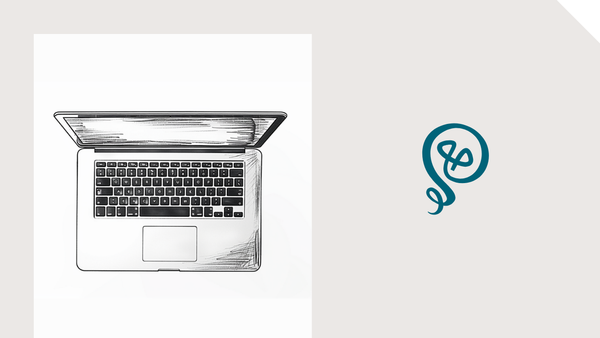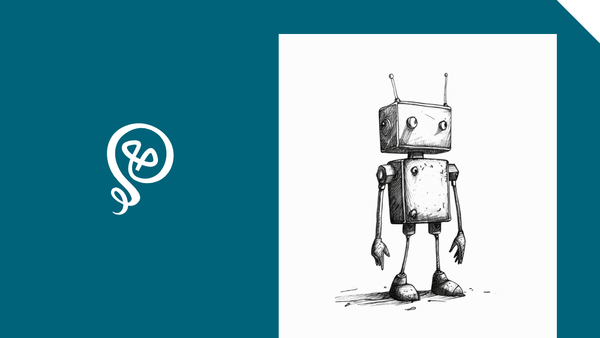Pull the Best Quotes from Podcasts Using AI
Repurpose your podcast content.
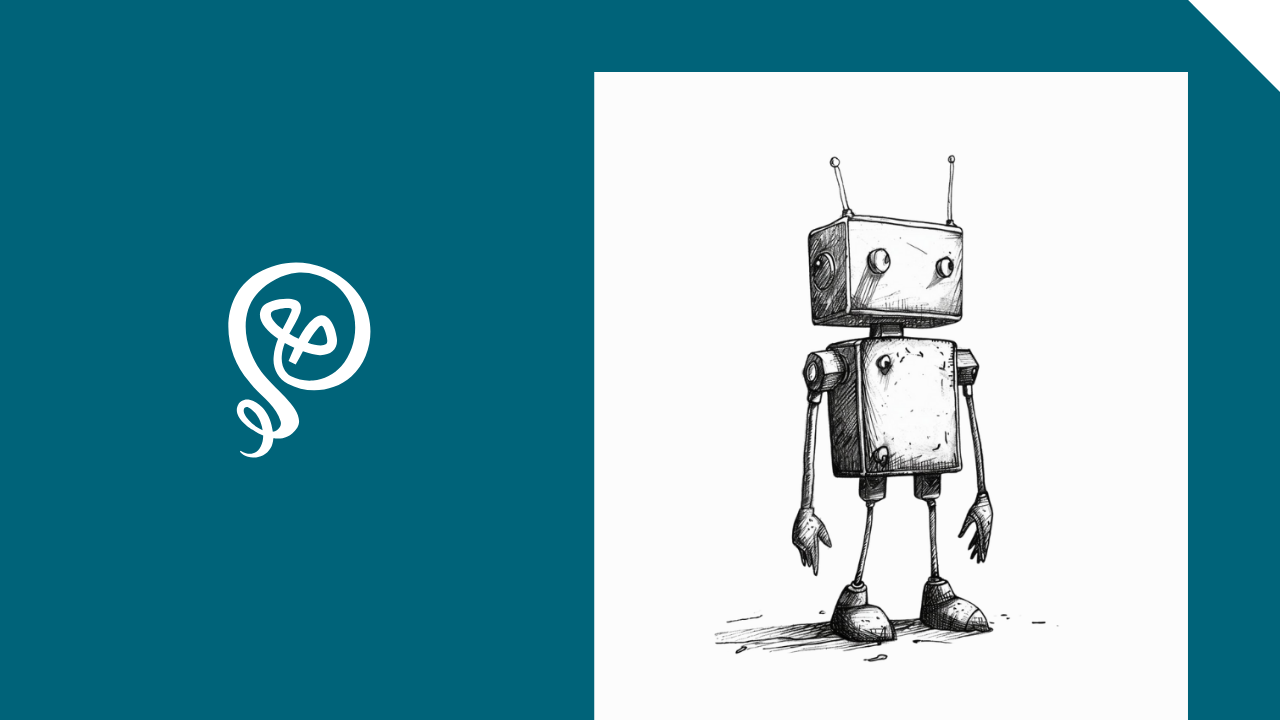
Do you host a podcast, or are you a frequent podcast guest? Podcasts are an absolute gold mine for additional content – like turning your witty comments or ideas into future social posts.
I like to put quotes on an image in Canva. Or sometimes, I'll expand on the idea and create a text-based social post. Or sometimes, I'll just post the quote as-is on a social platform.
Of course, mining through a podcast to find the interesting nuggets can be a chore. But AI is really good at that type of thing, and can complete the task in seconds.
Start with a transcript of the podcast
To get started, you'll need a podcast transcript.
If you're the host and have access to the original audio, there's no shortage of tools you can use to generate a transcript.
If you're the guest, you have a few options:
- Ask the host for the original audio file (though some won't want to share this)
- See if the host posts a transcript with the published episode
- Create a transcript yourself
To create a transcript yourself, you can use a tool like Rev.com. Rev has a free plan that will transcribe 300 minutes per month and can transcribe YouTube URLs (on top of other URLs).
But every once in a while, Rev can't process the link. For example, if it's only on a podcast site and Rev doesn't recognize the URL as an audio file.
In that case, I'll literally play the podcast through my computer speakers and use Fireflies.ai (affiliate link - this is what I use for meeting transcripts) to get a transcript as it plays. I'll do something else and come back when it's done. This would work with any tool that can record and generate a transcript.
Once you have your transcript, there are two ways to pull out quotes. One manual, and the other more automated.
Method 1: Upload the transcript to ChatGPT
You can manually upload your transcript to ChatGPT and prompt it to pull out the best quotes for you.
In my case, I want only my quotes (as a guest). If you're the host, you might want your guest's quotes. Or if it's a solo podcast, you'll want quotes from the entire transcript.
Here's an example prompt:
In the chat, I will attach a transcript from a podcast. I want you to extract my best quotes from this podcast. The quotes will be used as social media posts, so should be punchy or attention-grabbing. You can combine a few sentences into a single quote.
You will ONLY look at the parts where Anna Burgess Yang or Anna is the speaker. These will be noted as "Anna Burgess Yang:" or "Anna:" followed by Anna's speaking parts. You will return the quotes exactly as they are written in the transcript, but you can do small cleanup like removing "um" or repetition.
Do not include quotation marks.
Separate each unique quote with a line.
This is a good use case for ChatGPT Projects, which are available on the paid version of ChatGPT. With a project, you can store instructions that are used with every chat – you don't need to copy/paste them each time.
If you haven't set up a project in ChatGPT before, here's how to do it.
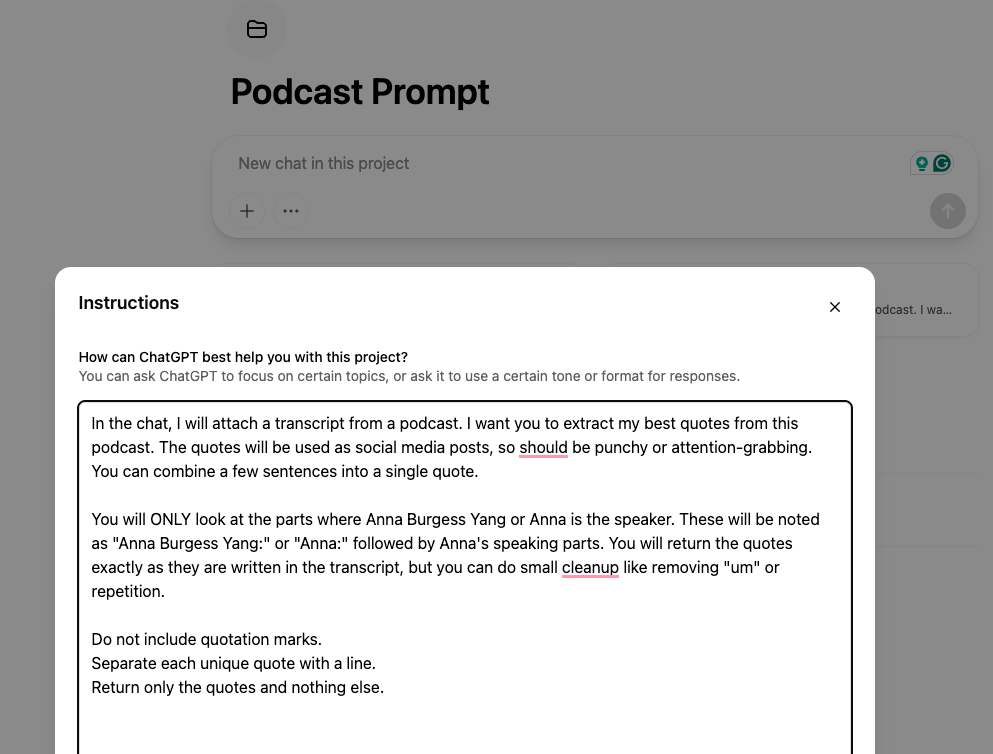
Once you add your instructions, you'll simply upload the new transcript into the chat. Prior transcripts/chats will be stored within the project.
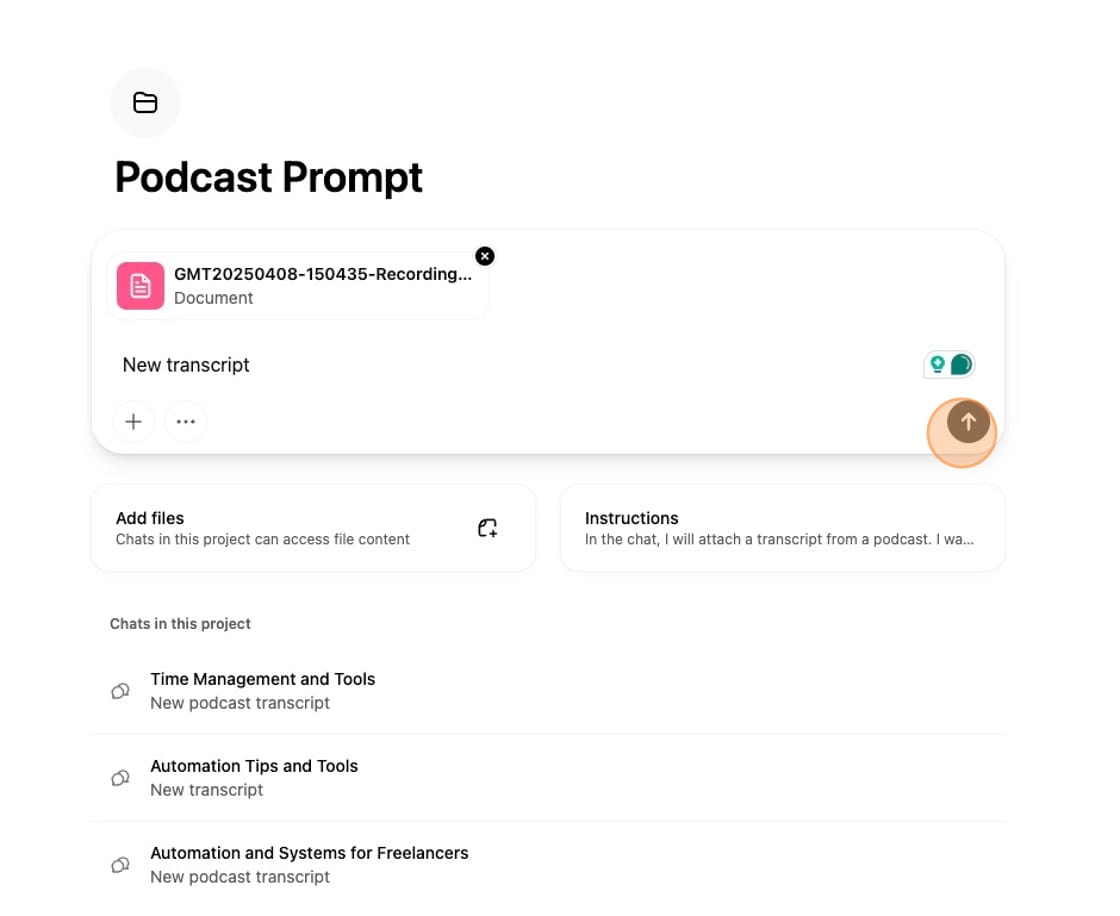
With this prompt, you'll get a bunch of quotes. If you want to limit the results, you could edit the prompt with something like "the 10 best quotes." But I prefer to get a long list and then choose the best myself.
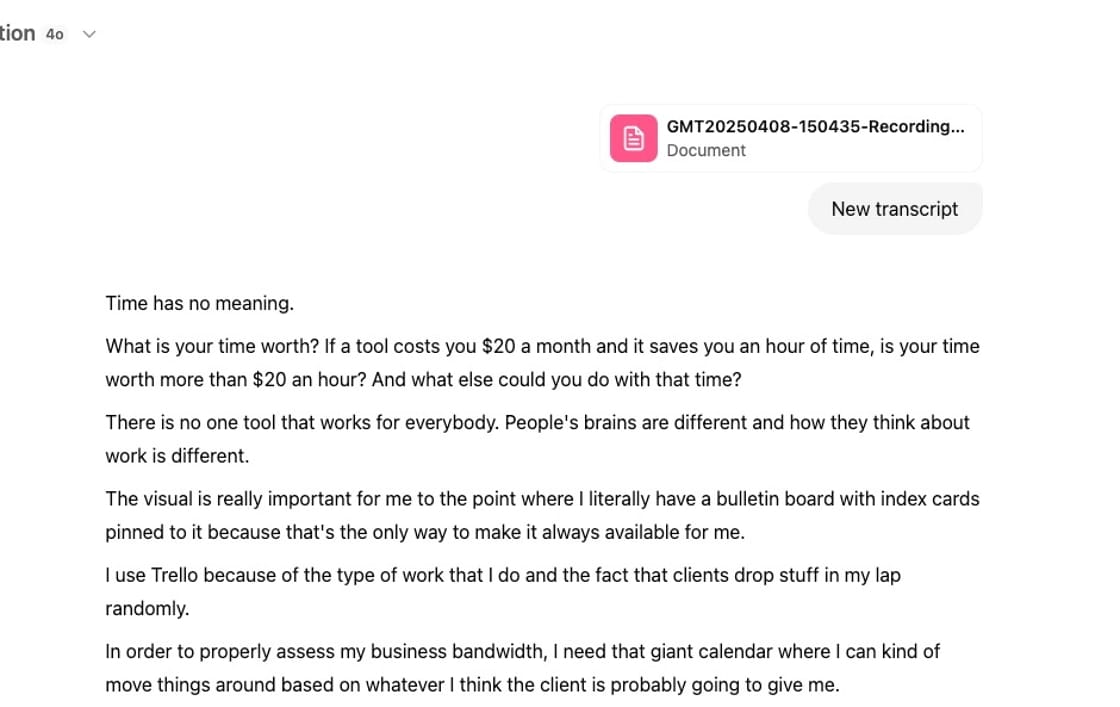
These are not my exact quotes, since my prompt told ChatGPT to clean them up a bit. But they're pretty close to what I said during this podcast. I can easily edit them and use them as social posts.
Once you've gotten the results from ChatGPT, you'll need to copy/paste them to a social media planning tool, Google Doc, or whatever you're using to store potential social media ideas.
Method 2: Use ChatGPT and Zapier
Method #1 works perfectly fine, but it involves a lot of manual copying and pasting between apps. You can make this process more automated if you use a tool like Zapier [affiliate link].
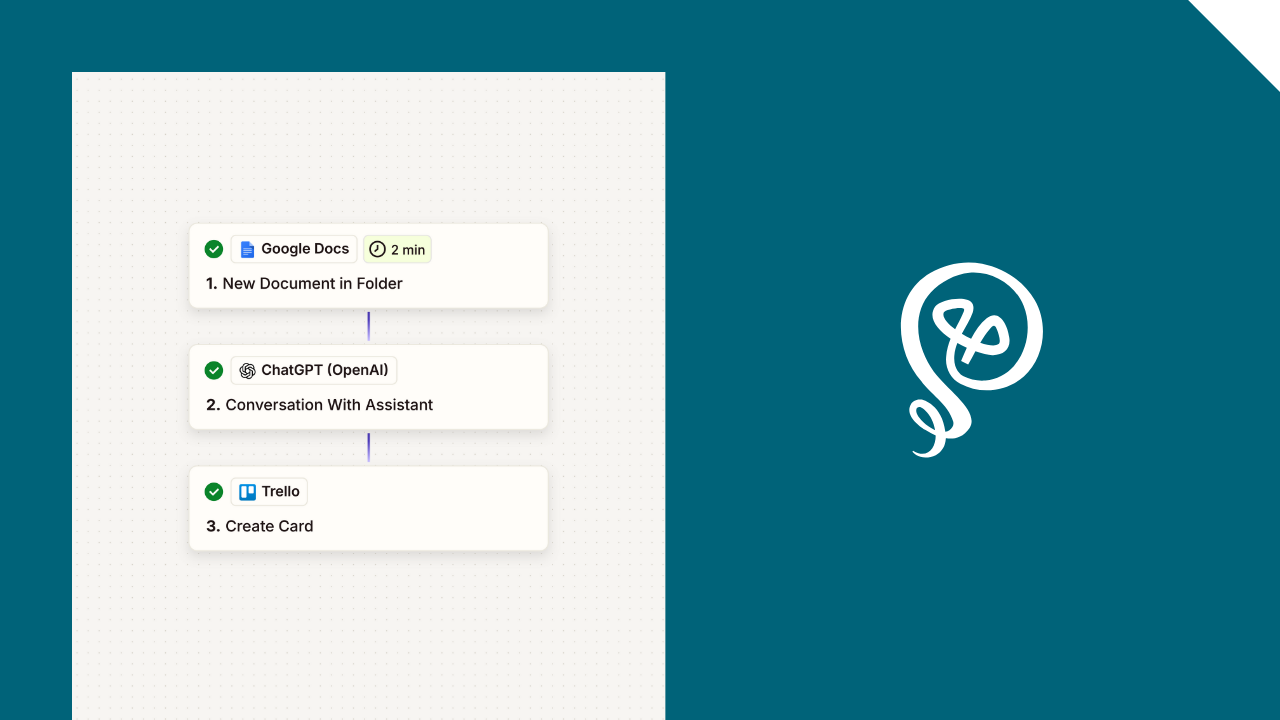
Step 1: Upload your transcript to a folder on your Google Drive
In this automation, the only manual step is to upload your transcript to a folder on your Google Drive.
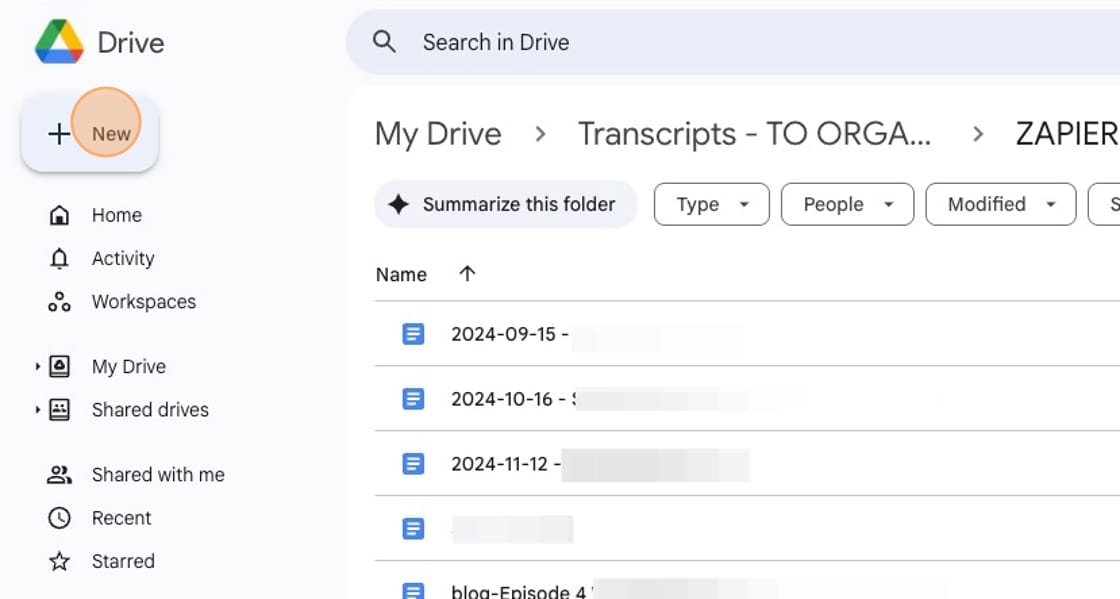
Since this folder will kick off the automation, you'll want it to be a folder dedicated to your podcast transcripts. Otherwise, the automation might run when you don't need it to run.
Even though this step in the process is manual, it doesn't bother me. I want to have copies of my podcast transcripts stored in my Google Drive anyway, so I would be doing this whether Zapier was running in the background or not.
Step 2: Set up a trigger
Your app in Zapier will be Google Docs and the trigger event is "New Document in Folder."
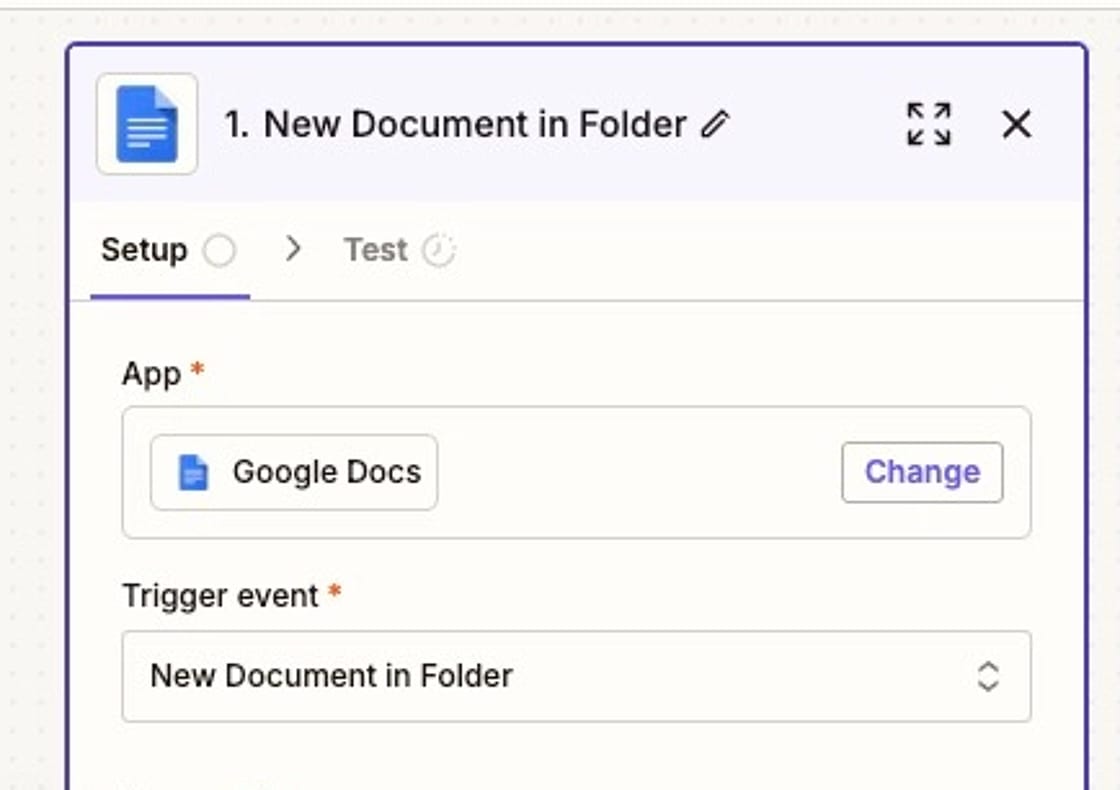
In the configuration, you'll select the specific folder from your Google Drive.
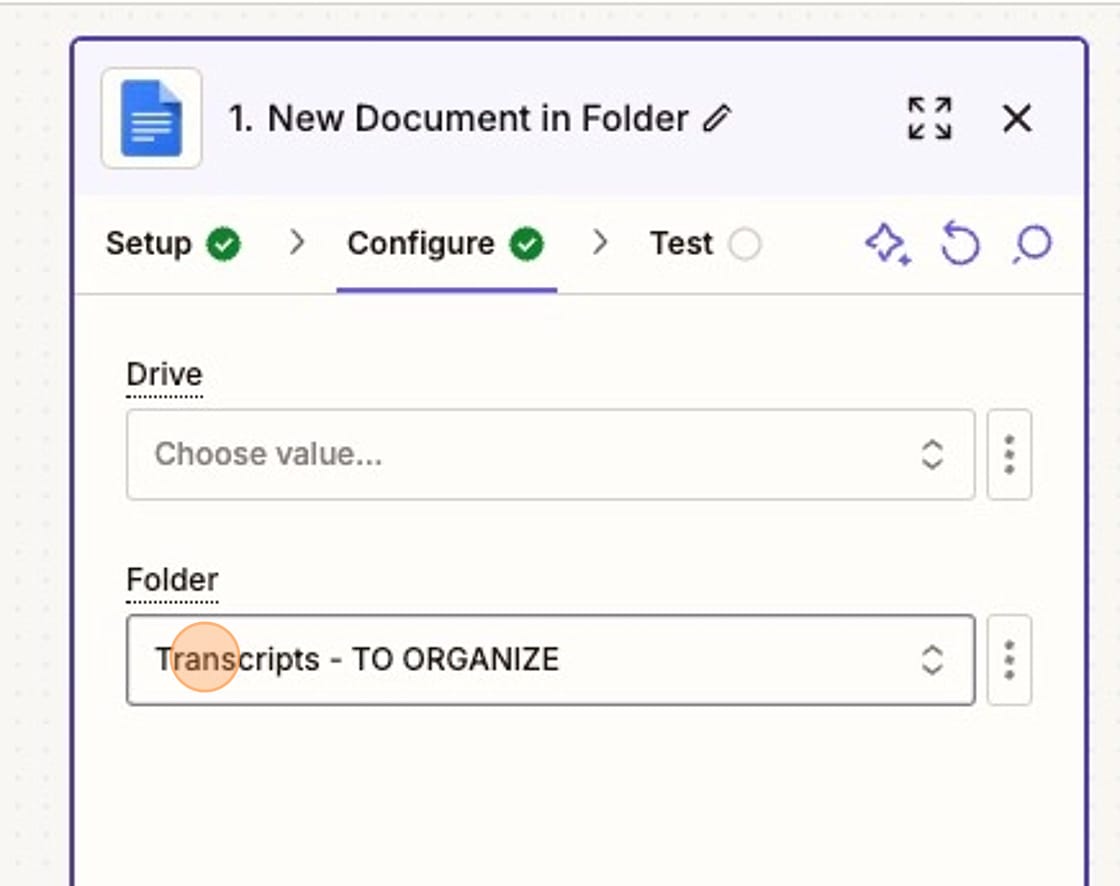
Step 3: Run your transcript through ChatGPT
Next, you'll add an Action Step with ChatGPT as your app and "Conversation With Assistant" as your action event.
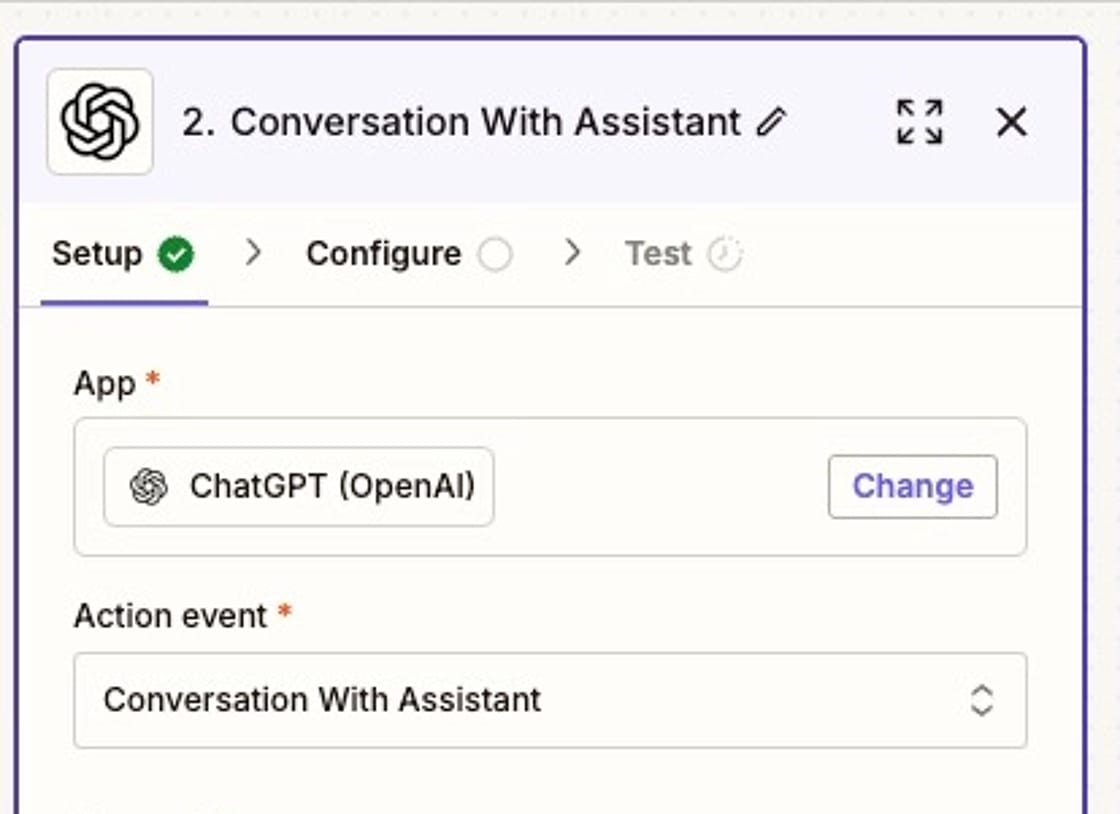
In the configuration, you'll paste your prompt. At the bottom of the prompt, you'll add the text from your Google Doc.
Click on the (+) button in the upper right corner of the Message field. Then select the "File Raw Plaintext Content" from your first step.
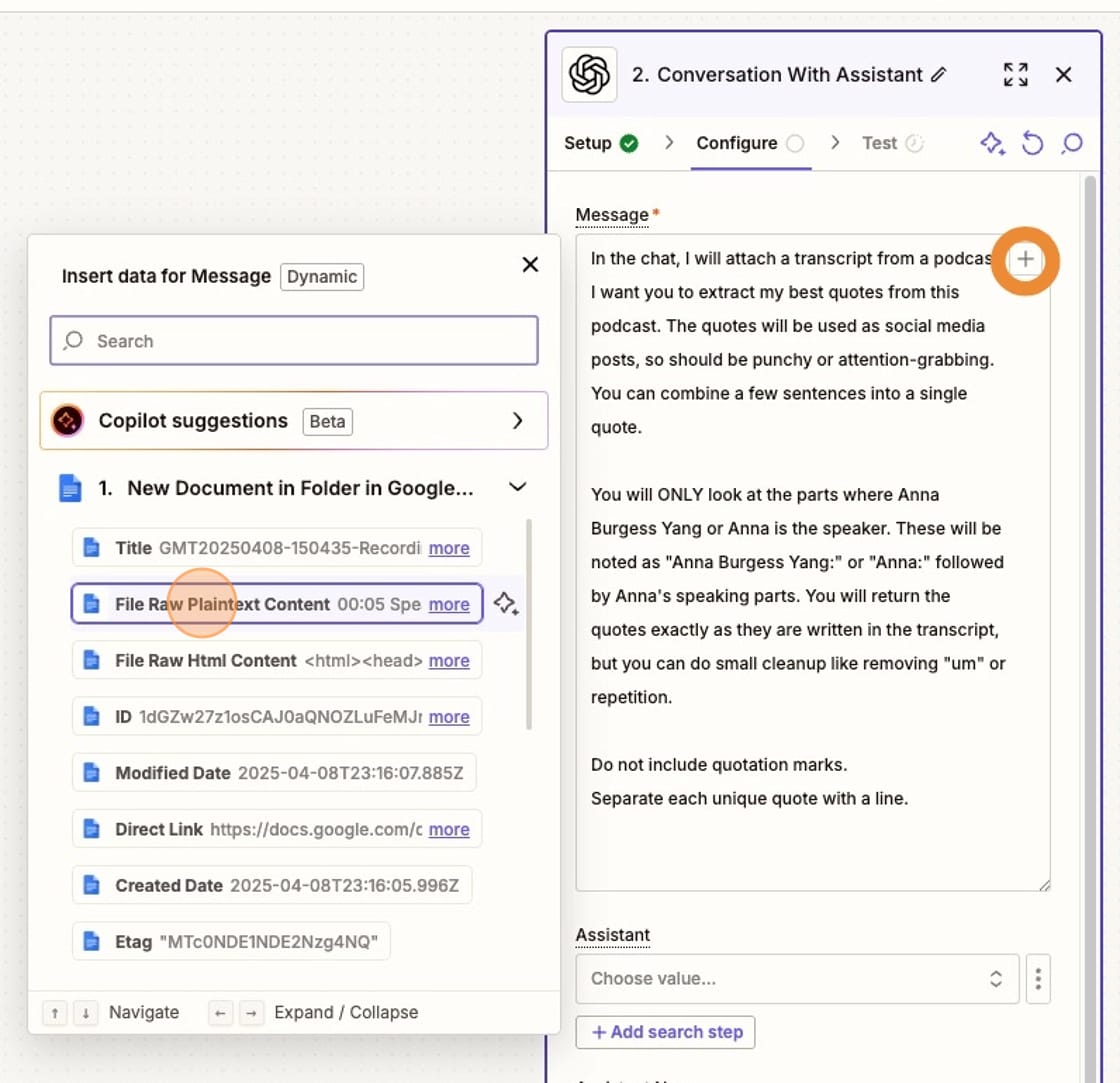
Once you've done this, you'll see the from your Google Doc added to the bottom of the prompt, like this.
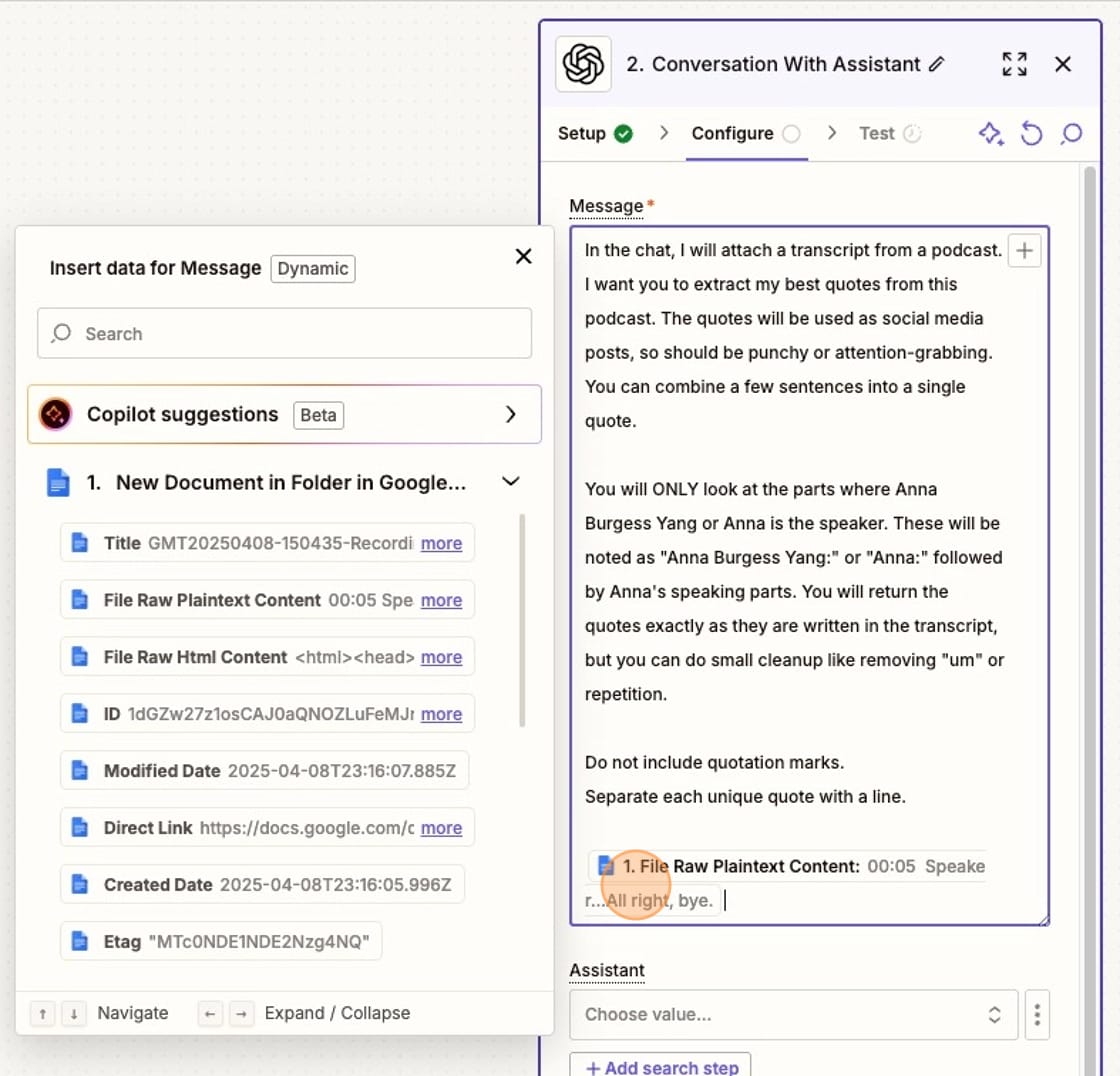
The only other thing you have to select in the ChatGPT configuration is the Model you want to use (I use gpt-4o).
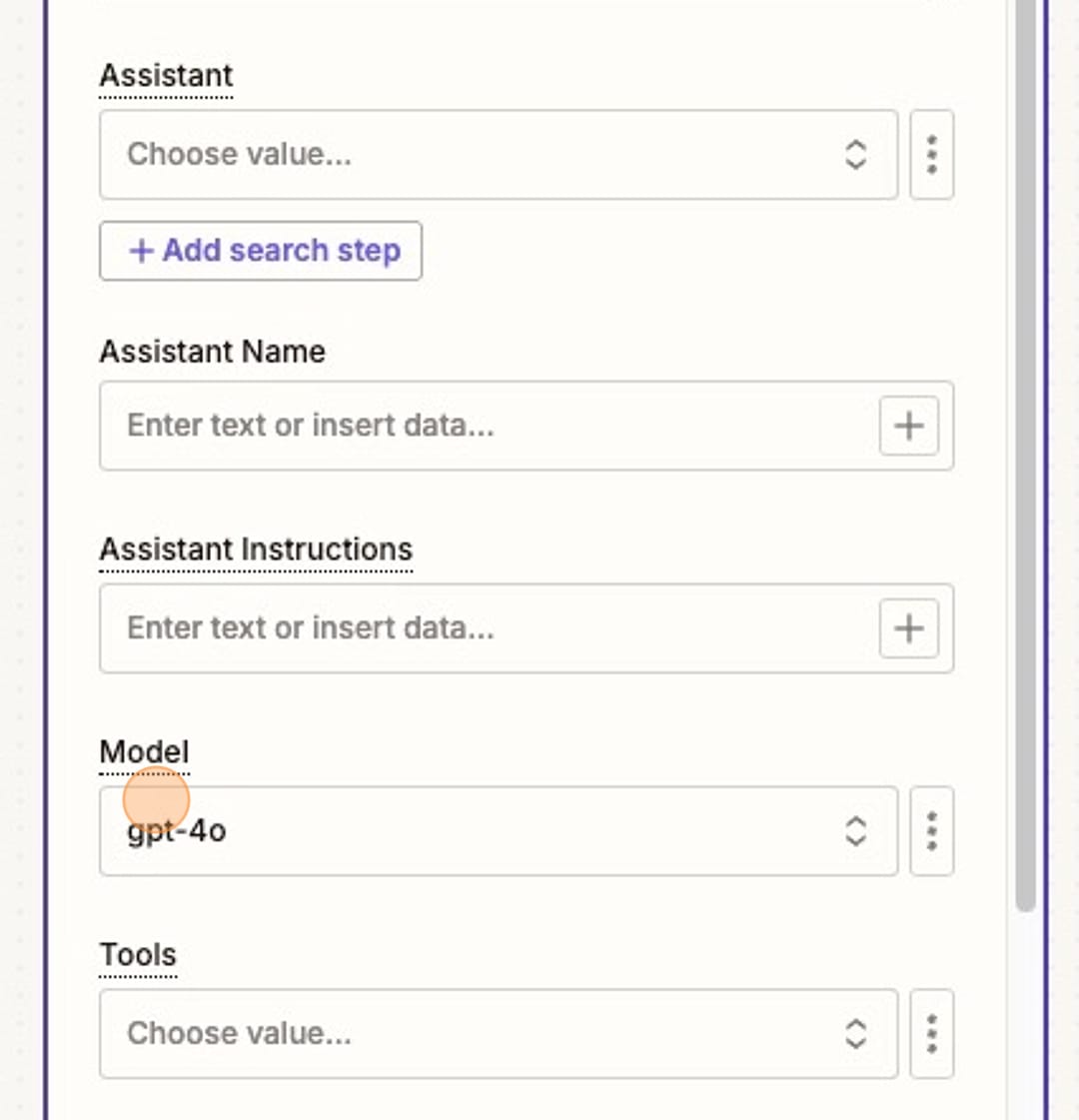
Step 3: Send the output to another tool or document
In the last step, you'll output the response from ChatGPT to your app of choice.
I use Trello to plan my social media content, so I want the quotes to go to Trello. That way, I can review them later. But you can use any app — Notion, another project management tool, or even a Google Doc. You could even email the results to yourself.
The only thing you need to do is add the text from Step 2 into your app. In Trello, this is the Description field. You'll use the (+) again and add the Full Response from your ChatGPT step.
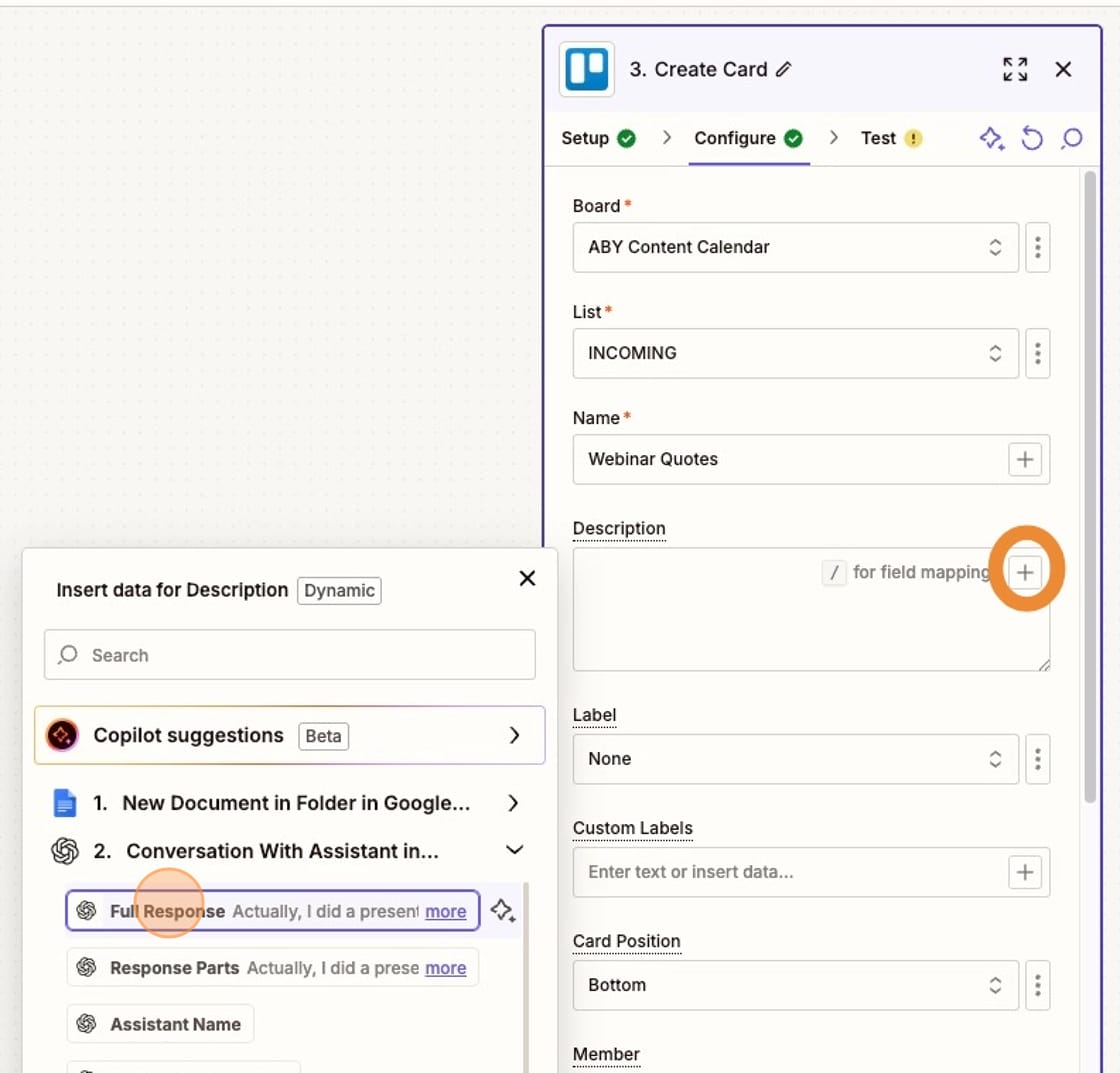
That's it! Every time you add a transcript to your Google Drive, ChatGPT will automatically pull out your best quotes and add them to whatever tool you want.
Additional resources:
- How to Manage Your Time + Content Across Multiple Platforms
- More ways to Repurpose Podcast Content as Social Media Posts
- Is AI coming for all the jobs? (Hint: no)
I created the screenshots in this tutorial using Scribe – it's one of my favorite tools. You can check out Scribe here [affiliate link].