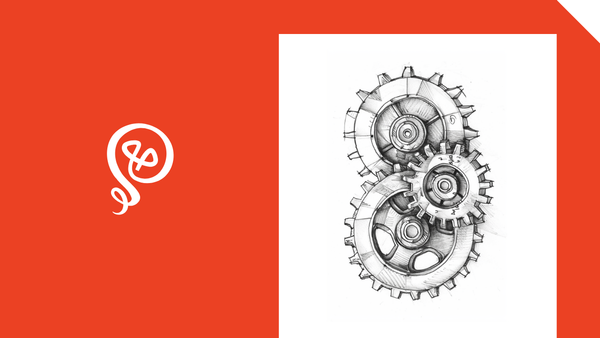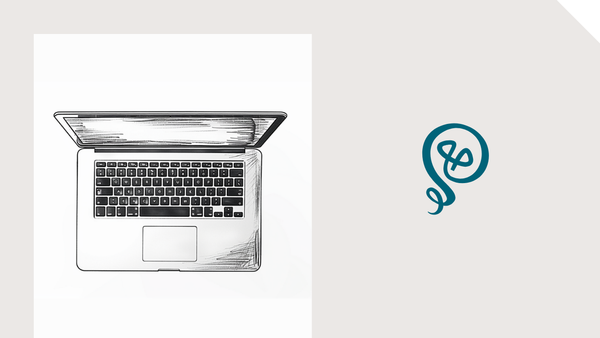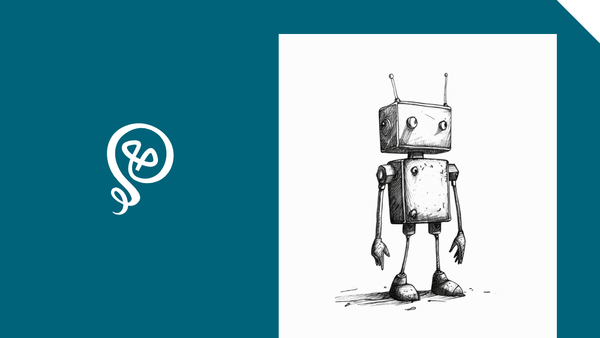How to Integrate ChatGPT Into Your Workflows
Want some actual ChatGPT use cases?
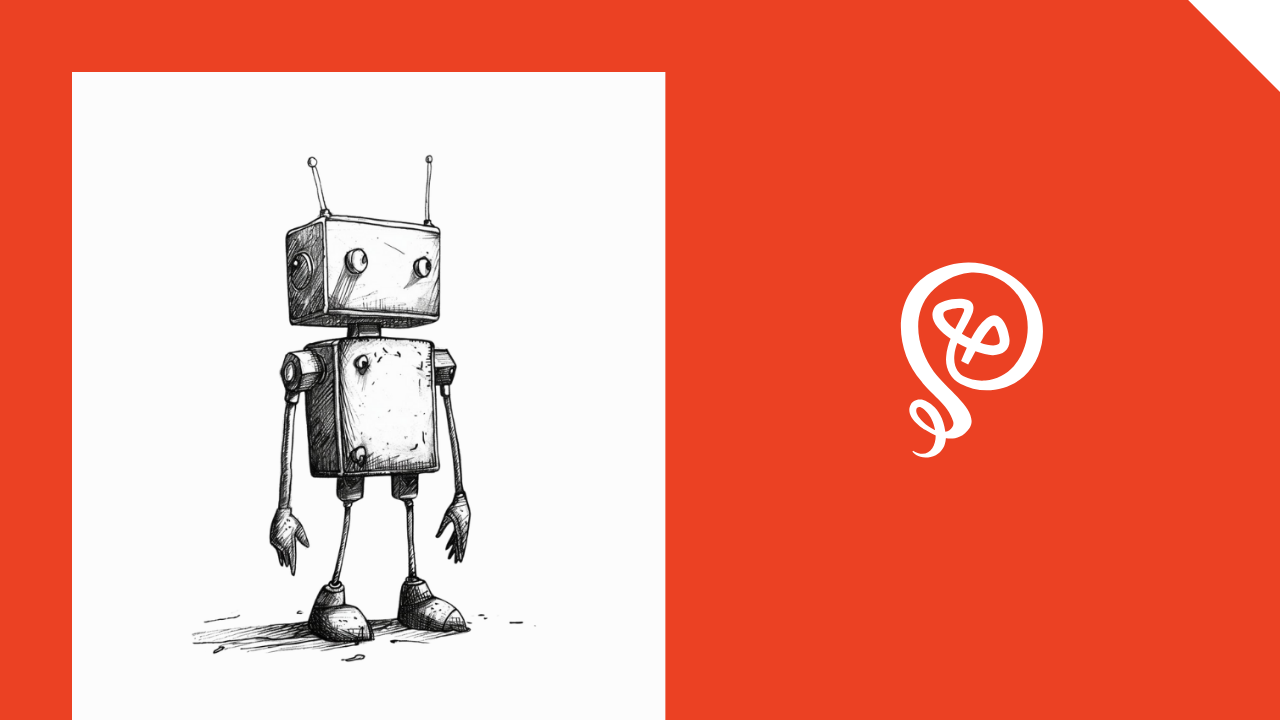
For a long time, I resisted using ChatGPT.
A few reasons:
- I wasn't convinced it was actually useful.
- It didn't fit into my workflows.
When I say "didn't fit into my workflows" – I mean it was an extra step. I had to leave whatever application I was using, go over to ChatGPT, copy and paste a prompt I had saved somewhere (or write a new one from scratch) and then paste in context or whatever I was trying to do. It felt clunky.
I've since changed my tune on this.
- I've created a bunch of custom GPTs, so I don't have to copy/paste prompts every time.
- I've figured out how to add ChatGPT into some of my Zapier automation.
I wrote about using OpenAI with Zapier all the way back in December 2022 — a mere month after ChatGPT was released into the world. But I quickly abandoned the effort because the output wasn't that good or useful.
Since then, I've gotten much better at prompting. And the models have gotten better.
Yet I don't think enough people are talking very specifically about how they use ChatGPT. They say, "I created 800 ideas from one blog post!" Really? Was the output any good? What prompts did you use?
Here are some actual ways I use ChatGPT within Zapier.
The setup
To use ChatGPT within Zapier, you have to connect your OpenAI account using an API key. Then, you'll select the ChatGPT app and Conversation With Assistant as the action.
This is where you'll type in the prompt you want to use.
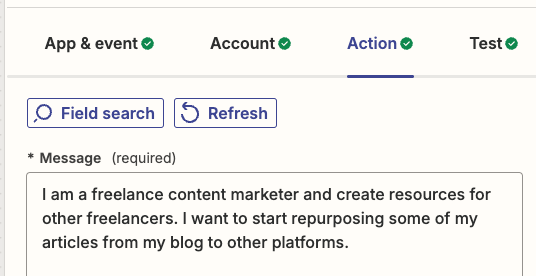
Tip: I have all of my prompts saved in Google Docs – just in case something should happen. I don't want the prompts to only exist in Zapier.
Use Case #1: Reduce human tasks
Everything I've ever written is stored in Airtable (I call this my Content Library). Zapier automatically adds new blog posts to my Content Library, but some things I track couldn't be handled by automation alone.
For example, I categorize my blog posts, so that I can find posts on related topics later. This was always manual: there was no way to assign categories automatically in Airtable based on the content of the blog post.
It was work I had to do and I was always behind. I hired a VA, but it was harder for her – she had to read the blog post to understand how to categorize it (whereas I was familiar with what I had written). It wasn't a great use of resources either way and I was frustrated.
Until ChatGPT.
Within my Zapier automation, I wrote specific instructions for ChatGPT to categorize the blog post.
Not only that, but I also have ChatGPT update a field called Type (which is how I distinguish between evergreen content and something point-in-time), the audience persona I'm targeting, and the CTA I used.
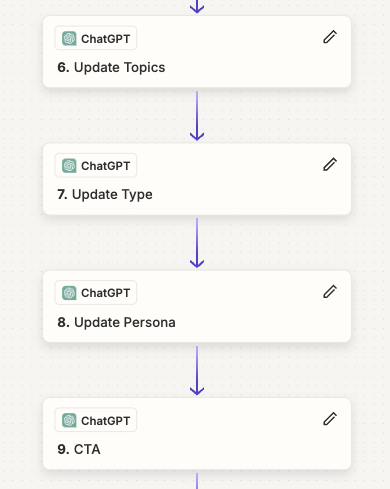
I use the ChatGPT output to update Airtable in Zapier.
This saved me literally HUNDREDS of hours, because I was able to go back through my existing posts in Airtable and have ChatGPT assign categories.
The prompt I use:
Here's the prompt that's added to ChatGPT's Message field in Zapier.
I want you to categorize the following article. You can select only three categories, so they must be the best choices that appropriately reflect the topics of this article.
The categories are below. Each category is followed by a colon (:) and then a description of each category. Categories and their descriptions are separated by a comma. Use the description to help you determine the best category.
[text of article from RSS feed]
How you can use this:
Think of something that's hard for automation to do (because there's some logic involved), but too mundane for a human to do (even if it's necessary). That's a good task for ChatGPT.
Use Case #2: Repurpose content
The advice is everywhere: repurpose your content! Take one blog post and turn it into social posts!
Sure. But that takes time to rewrite long-form content into something short form.
Unless you use ChatGPT to speed up the process.
And this can be done by pasting into ChatGPT directly, but, as I said above, that's a workflow disruption.
Instead, when I write a new blog post, ChatGPT immediately creates some additional content for me (via Zapier).
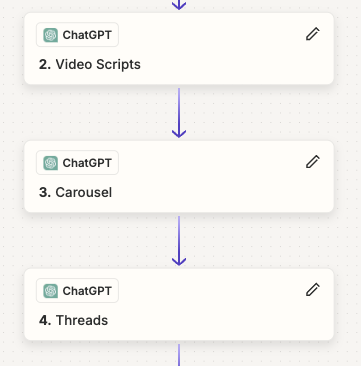
The ChatGPT output goes to Trello, which is where I plan my content, but you could send the output to any project management system or even a Google Doc.
I always, always edit. But it's easier to edit from something existing than to go back to the original blog post and create social posts or video scripts from scratch.
The prompt I use (for video scripts):
I am a freelance content marketer and create resources for other freelancers. I want to start repurposing some of my articles from Medium to other platforms.
For the Pasted Article, you will create the following:
Video Scripts:
From the article, you should scripts for a short-form video suitable for an Instagram Reel, TikTok, or YouTube short.
- You should create one video script per section header of the article. You can ignore the intro and conclusion
- Each script should be about 100 words
- Maintain the original voice, tone, and style of the article. The script should still sound like me
- The best script options are something that can grab the viewer's attention and teach them something about freelancing, career advice, or a how-to
Here are some examples of prior video scripts. You should match the voice and tone of these scripts:
[example scripts]
[text of article from RSS feed]
How you can use this:
Think of anything you're turning from one format into another format. You can use ChatGPT as an intermediary and add it to your Zapier automation.
Read more: How to create video scripts from blog posts using ChatGPT (step-by-step instructions)
Use Case #3: Formatting text
I want to send myself an email of some data from Airtable every Monday (my pipeline).
But I was having a heck of a time getting the formatting the way I wanted.
The output in Zapier was: ProspectA ProspectB ProspectC
And I wanted a list like this:
ProspectA
ProspectB
ProspectC
So I added ChatGPT into the mix with a formatting step.
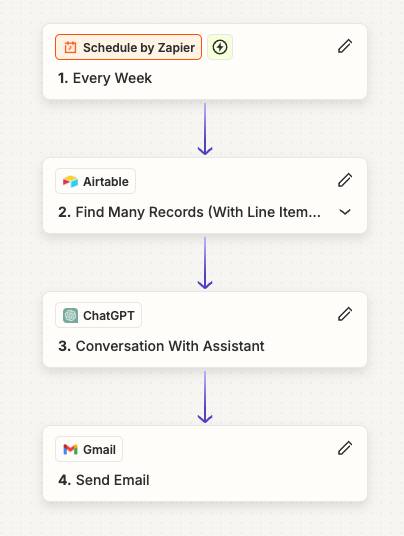
And it worked! The email came with a nice list of my prospects (redacted here, but trust me that it's the list format I want.)
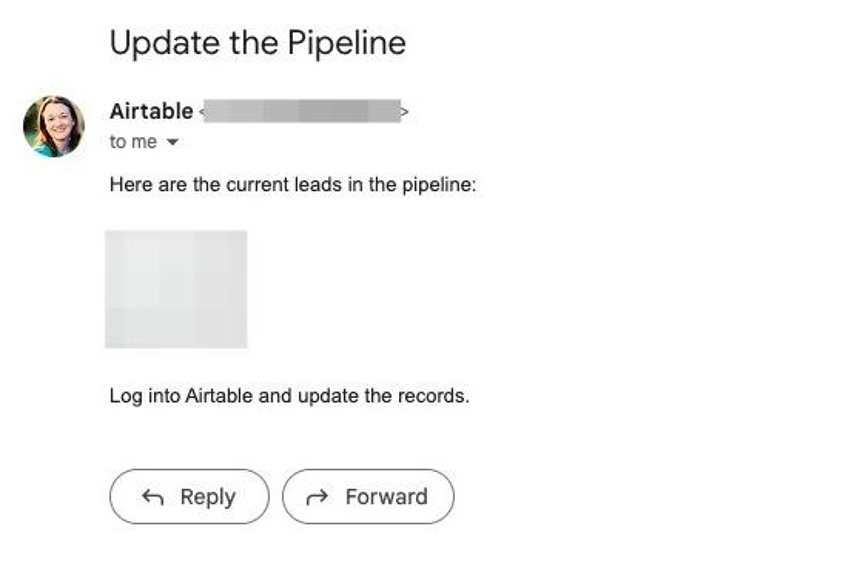
The prompt I use:
Note: This took some finagling and using HTML in the email to get it formatted the way I wanted.
Below is a list of prospects from my sales pipeline. The prospects are separated by a comma.
I need you to reformat this list and include an HTML break at the end so I can paste it in an email.
Original:
ProspectA,PropsectB,ProspectC
Output:
ProspectA<br>
ProspectB<br>
ProspectC<br>
This is how I formatted the email in Zapier:
Here are the current leads in the pipeline:<br>
<br>
[Response from ChatGPT]
<br>
Log into Airtable and update the records.
How you can use this:
Formatting can be a tricky beast. ChatGPT saved me a ton of time in researching if there was a way to do this directly in Zapier.
Pro tip
At the end of every prompt, I include the instruction: Return only [whatever I asked ChatGPT to do] and nothing else.
Otherwise, ChatGPT is overly enthusiastic, and adds stuff like, "Certainly! Here is your video script" or "Here are the best categories."
If I'm sending the output to something like an email or Airtable, I can't have any additional text. And if additional text is part of a video script or something like that, it's more editing I have to do later to remove it.
More resources:
- Want to create your own Content Library? Check out my step-by-step guide.
- Here are a few other AI tools I find useful.
- Want more ideas delivered directly to your inbox? Check out my newsletter.
This article contains affiliate links so if you sign up, subscribe, whatever – I earn a small amount.