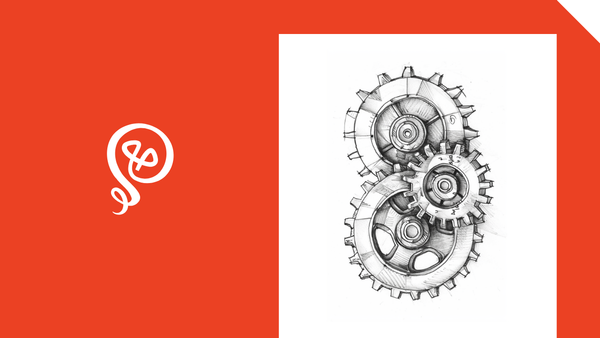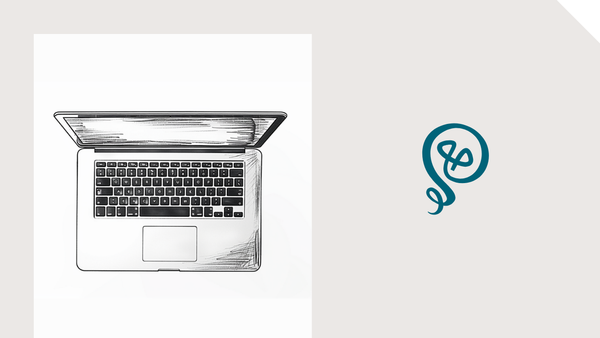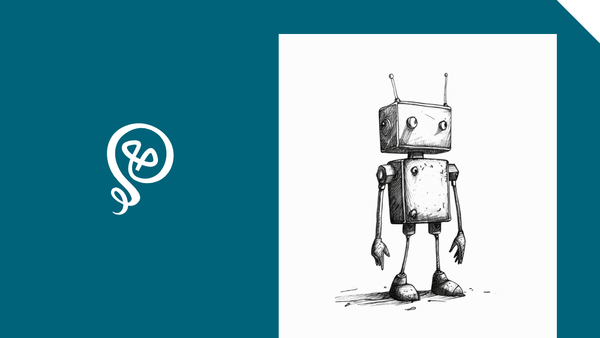How to Automate Your Content Repurposing
Don't let your content live only one life.
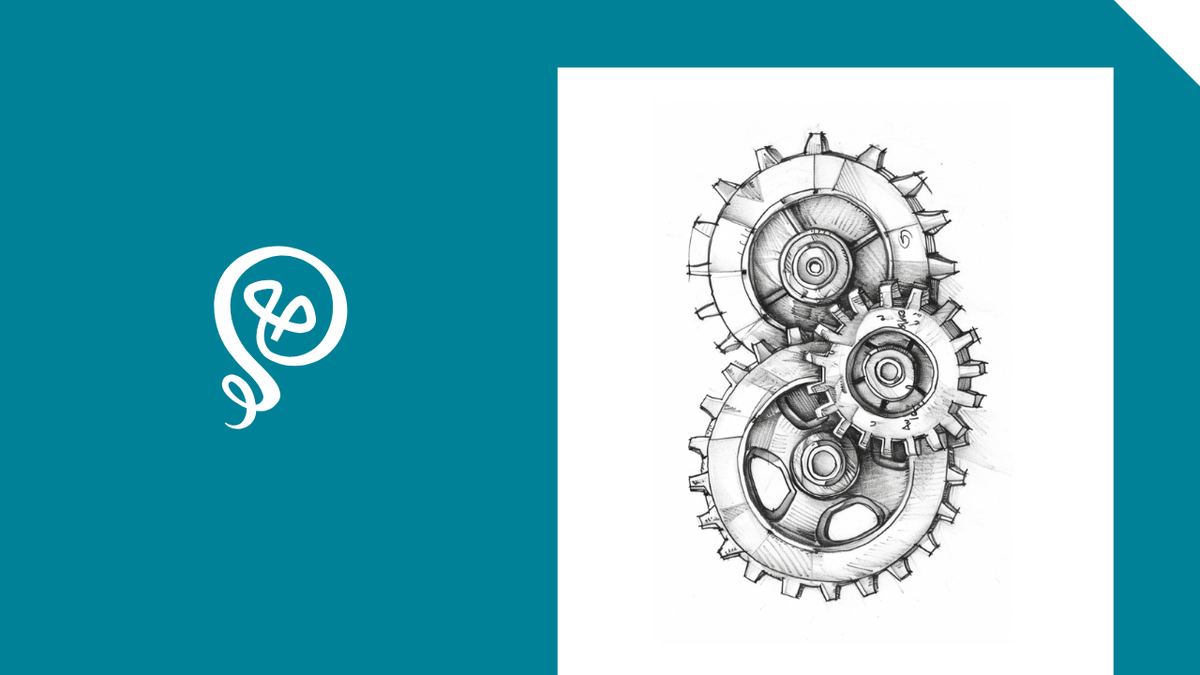
In the content marketing world, people are eager to talk about repurposing. You've already done the hard work to create something new, whether it's a blog post or a webinar. Why let it live only one life when you can get more ROI by re-sharing it in different formats?
Many content marketers repeat this well-known advice, such as "Take one blog post and turn it into four social posts!" And while that's certainly a tactic marketers should be using, it's missing a key ingredient: how does that happen? What specific processes should people be following?
Whether you're on a content team or a solopreneur, you can save time by automating parts of your content repurposing efforts. I have an enormous queue that builds out a calendar of content to repurpose, all based on automation (and a little help from AI, in some cases).
Here are the exact steps to follow to automate your content repurposing.
If you're a video person, you can watch this tutorial on YouTube!
What is content repurposing automation?
For most people, repurposing is an afterthought. They know that once they publish something original, they should turn it into social posts, clips, or other forms of new content.
Automation takes the thinking and planning out of this process. It adds the follow-up repurposing tasks to a project management tool, with a specific date for publishing the repurposed content. Rather than losing sight of the work that needs to be completed, you have a list of the additional content you need to create.
All of this happens in the background — that's where automation comes in. Once the "new thing" is published, automation kicks off a list of your follow-up work, based on the type of original content. Repurposing looks different for a video than a long-form piece of written content, like a blog post.
In some cases, AI can also play a role. For example, you can run the text of a blog post through a generative AI tool like ChatGPT with instructions to create four social posts. Make no mistake: the posts will need some editing. But I've found that it's easier to edit existing social posts rather than revisit a published blog article and try to pull out the main ideas.
You can even create a workflow that automates running your content through AI. No need to copy and paste your content into a tool like ChatGPT; automation will run in the background and do this for you.
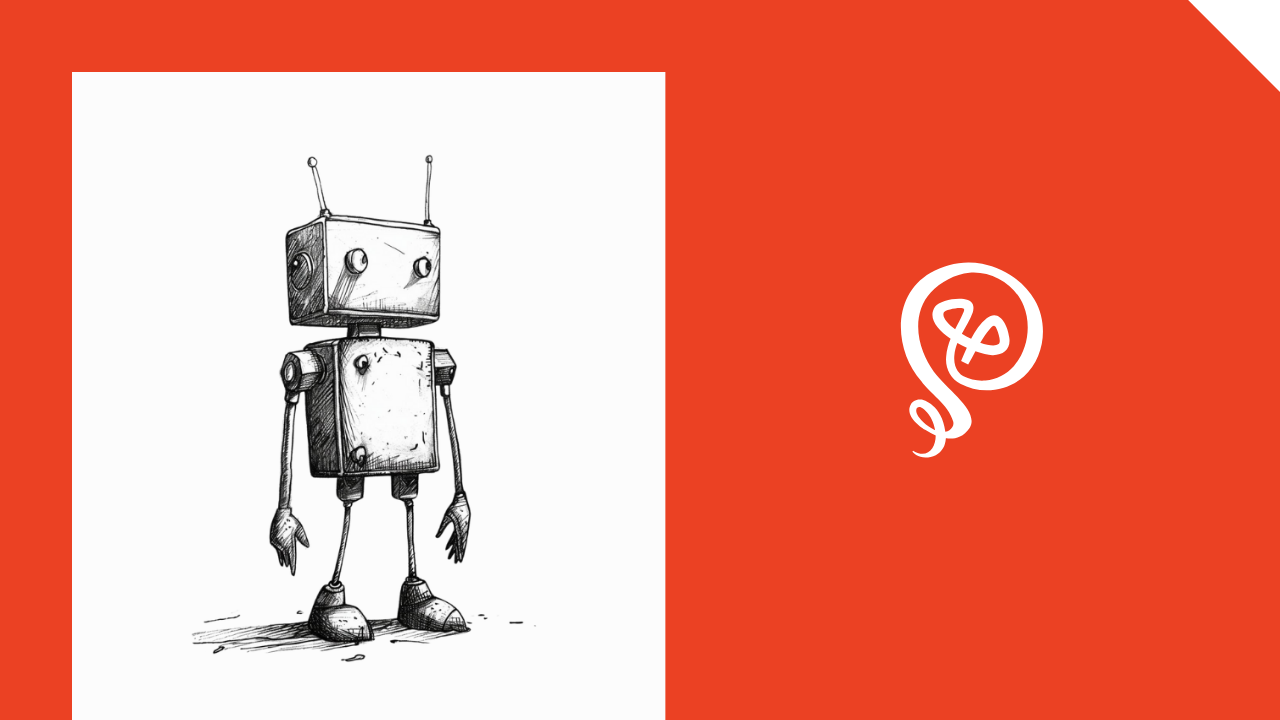
How content repurposing automation works
There are three key components of content repurposing automation (four, if you incorporate generative AI). Here's how it works.
1) Trigger Event
Something needs to kick off the entire automation sequence. Your trigger event might be the publication of a blog post, the upload of a video to YouTube, or the publication of a new post on LinkedIn.
Start by making a list of your trigger events. If you create content that you want to repurpose, what type of content is it, and where is it published?
2) Destination
Next, you'll consider where the content should ultimately end up. Are you starting with a webinar and want to share some key points on Threads? Do you want to create a video based on a topic in your newsletter?
In some cases, you might have multiple destinations for your original content. For example, a webinar transcript might become:
- An outline for a blog post
- Three key takeaways for future social posts
- Four short clips to share at a later date
Knowing your destination points is a critical part of automation. You have to know where your repurposed content will end up, and in what format.
3) Transformation with generative AI
During the transformation part of your workflow, you'll use generative AI to assist in turning content from its original format into a new format.
You can skip this step entirely if you're uncomfortable using generative AI. However, I've found it to be a substantial time-saver. A lot of my repurposed content won't be re-shared for weeks. By that point, I have to revisit the original content and re-familiarize myself with it. Then, I have to spend time thinking about the new format.
I'm using ChatGPT in this step to do some initial transformation. The key ideas from my blog posts are automatically turned into drafts of social posts. My webinar transcripts are automatically turned into outlines for future blog posts (including this one!).
As a writer — and a one-person business — this process makes sense. I'm not asking generative AI to come up with new content; I'm asking it to suggest additional content based on my original ideas.
But everyone has their own thoughts and opinions about the use of generative AI. This step isn't a requirement, so you can go directly to the next step, if you want.
4) Project management and scheduling
In the final step, you'll create a task list for yourself using your destinations, your generative AI output (if used), and a date to re-share the repurposed content.
Specifically, you're using automation to create tasks in a project management tool or social media scheduling tool (or both). I use Trello for project management, so based on my trigger event (like a new blog posts), I have follow-up activities created in Trello. I spread these out over several weeks, assigning due dates through my automation.
Whenever I open Trello, I know exactly what repurposed content I need to work on, based on the follow-ups my automation has created.
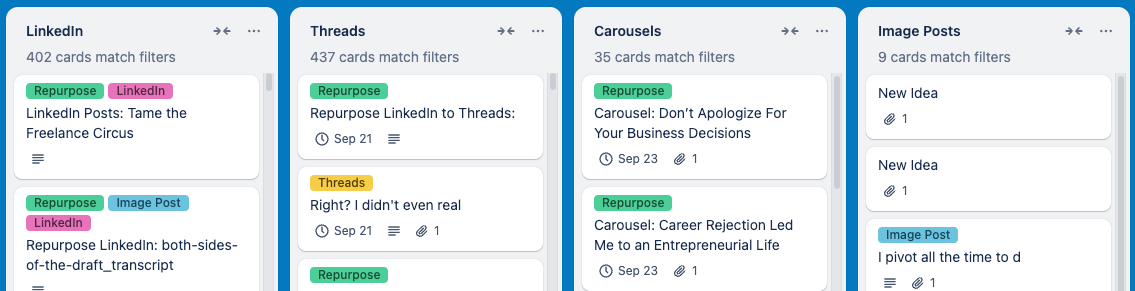
You could also send your repurposed content directly to a social media scheduling tool. For example, I use Buffer. If my destination is a LinkedIn post and I'm using generative AI, I could send the draft post directly to Buffer. Then, I could edit the post before scheduling it.
Tools you need for automation
In order for all this to work, you'll need a few tools:
- An automation tool (Zapier [affiliate link], Make, or IFTTT)
- A project management tool (Trello, Asana, Notion, Airtable, etc)
- A social media scheduling tool (Buffer, Publer, Sprout Social, Hootsuite, etc)
- Generative AI that works with your automation tool (ChatGPT, Claude)
If you're not using a project management tool today, you could send the output to something like a Google Doc or a GSheet. But I strongly suggest using a project management tool so you can add dates to your automation output. That way, automation is building out a content calendar for you.
Step-by-step process for setting up automation
Here's an example of how this works. The tools I use are Zapier, Trello, and ChatGPT.
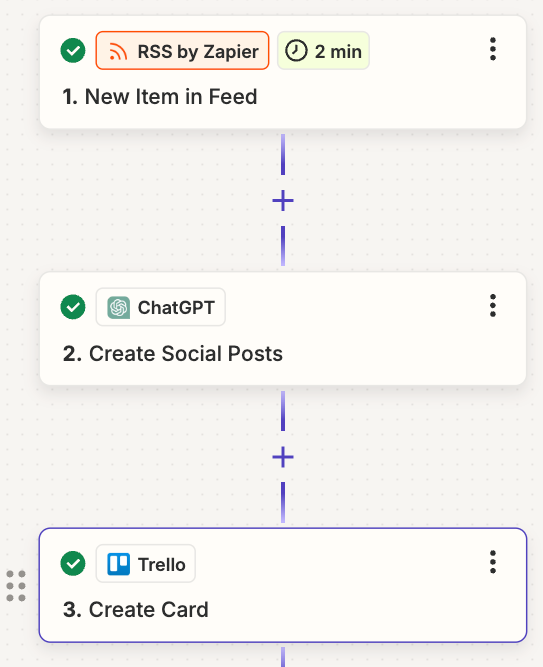
1) Trigger event: New blog post
When I publish a new blog post, the trigger is a new item in my RSS feed. If you're not sure about your blog's RSS feed URL, Google it based on your provider (Ghost, WordPress, etc).
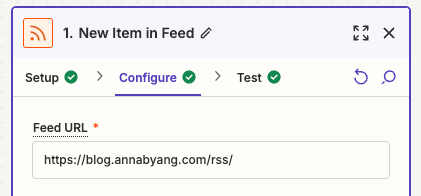
2) Destination: LinkedIn posts
Before I start the rest of the steps, I have to know what I want the final output to be.
In this case, I'm creating a few social posts for LinkedIn. I do my planning in Trello, so I want the automation output to go there.
3) Transformation
I use ChatGPT in my automation. I have specific instructions for creating social posts based on my blog post, including some examples of blog posts and social posts I've written before. My instructions also include some background about me, my audience, and the type of content I usually share.
If you're working on a content team for a company, you can add company messaging info, or information about the product or services offered.
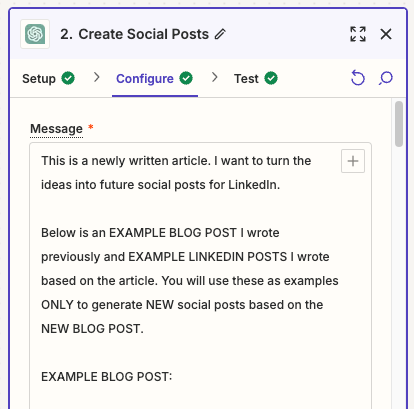
At the end of your prompt, you'll add the text of your blog post from the RSS feed (the prior step).
Again, if you don't want to use generative AI, skip this step.
Tips:
- I tell ChatGPT not to use any hashtags or emojis. I find that ChatGPT is overzealous, so I'd prefer to add these myself (if appropriate)
- Instruct ChatGPT to output only the content you're requesting and nothing else. Otherwise, ChatGPT returns text like "Certainly! Here's the content you requested." That type of text adds a little bit of unnecessary editing in the next step.
4) Project management or social media scheduling
Finally, your automation will create a reminder or task in your project management tool. Or, you can send the output directly to a social media scheduling tool.
In Trello, I add the original name of the blog post, the ChatGPT output, and the date I want to publish the content. Usually, the dates are anywhere from seven to 30 days in the future.
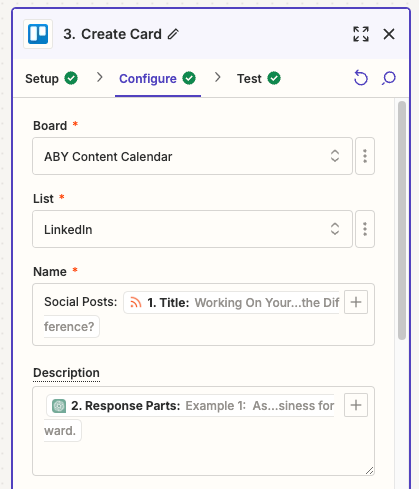
If you're not using generative AI, you can add the URL of the original blog post (from the RSS feed step) to make it easy to pull up the published content again.
Part of my weekly content creation process is opening Trello and working from the upcoming tasks that are "due." That includes a lot of content that has been repurposed through automation. I'll edit the ChatGPT output and then schedule it in Buffer.
What to do next:
While your content marketing wheels may be spinning with automation ideas, the last thing you should do is implement them all at once. You'll end up with an overwhelming queue of tasks in your project management tool. Automation is only the first step. You still have to build time into your day/week to create the repurposed content.
Start with one thing you know you can tackle, such as writing social posts based on a blog post. Set up that automation first. Once you're comfortable with the entire workflow — start to finish — then add more automation.
At this point, I have dozens of content automation running in the background, and I'm only creating content for one person! I have so many repurposing opportunities that my content calendar is always full.
Want more inspiration? I created a list of content repurposing automation examples, using everything from transcripts to carousels to videos. You can download the list here.