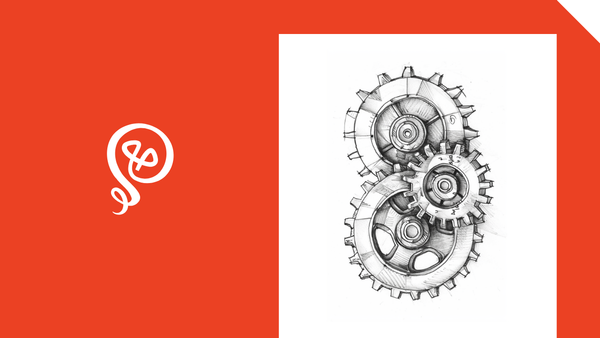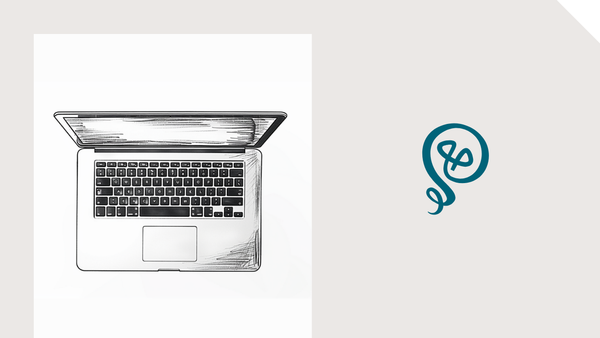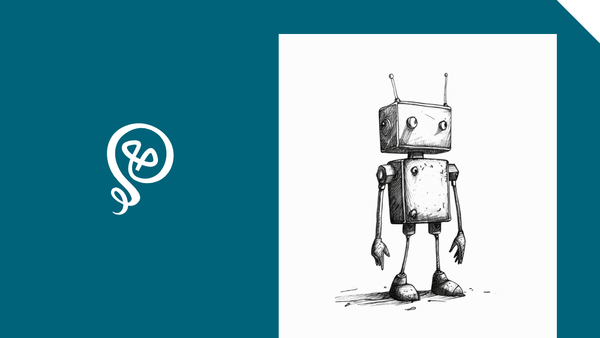Create Client Folders in Google Drive
Save time by automatically adding new folders.
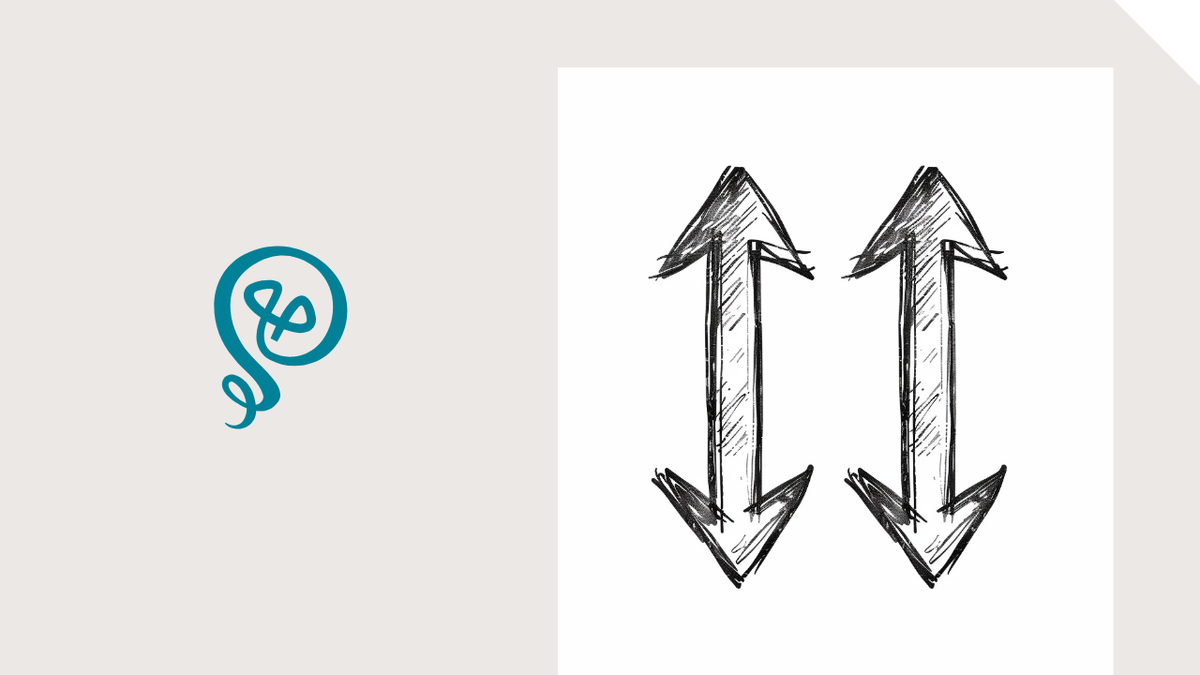
Google Drive could also be named "The Land of Chaos" in my opinion. It's just too easy to save things and, as a result, files can end up in random locations rather than a specific folder.
My first freelance client sent me a bunch of files, like a style guide and some internal messaging docs. Sometimes I get files from the client's GDrive; sometimes they come as attachments in my email. I quickly realized that I needed a good, consistent folder structure in my GDrive.
Each client has a folder in my GDrive with the following subfolders:
- Agreements: Any contracts, NDAs, or other legal agreements signed
- Drafts: My copies of the work I'm doing for clients. My Drafts folder has two subfolders: Briefs and Revisions.
- Collaboration: The versions of the work that I share with clients for comments and other feedback.
- Resources: Anything the client shares with me, such as PDFs, slides, or other files. I'll also add any resources I source, such as a whitepaper I might cite.
- Interviews: A lot of my work is interview-driven, so I'll add copies of the transcripts here (and sometimes the video files).
- Tear File: PDF copies of work, once it's published. "Tear File" is an old journalism term, when writers used to carry around large binders full of their clippings from newspapers.
Each client's folder in my GDrive looks like this. I add numbers to the beginning of the folder names so they sort in my preferred order:
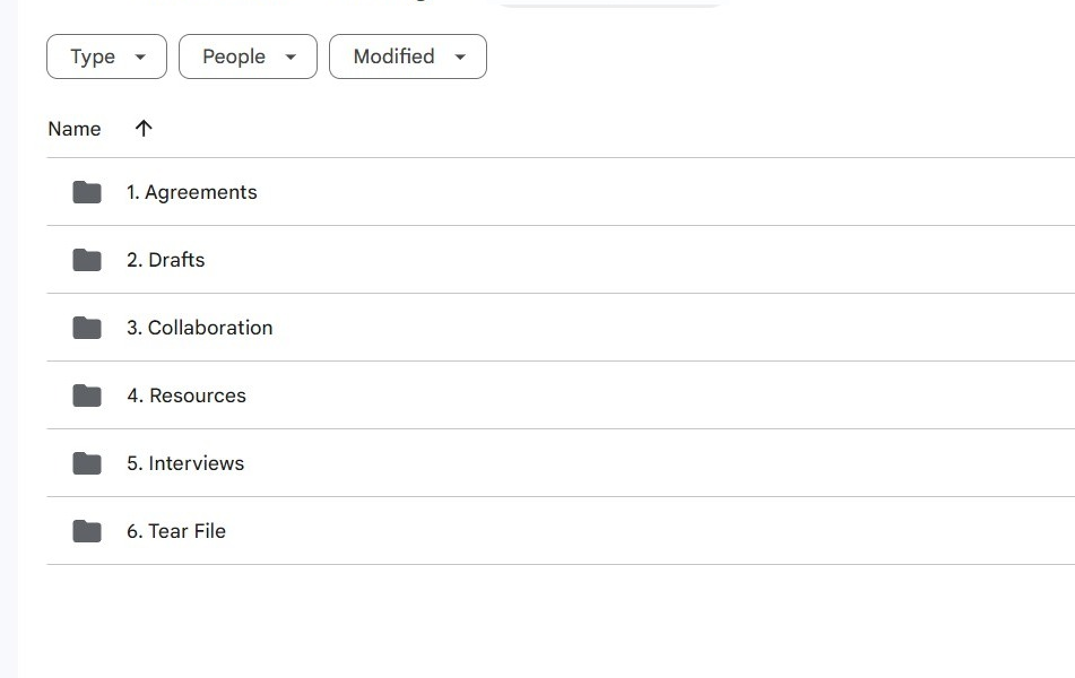
I could manually add these folders whenever I take on a new client, but that's unnecessary work. Instead, I use Zapier [affiliate link] to automatically add these folders whenever I onboard a new client.
Step 1: Add a new client
Zapier will run based on a "trigger": some type of action has to occur. In this case, it's adding a new client.
My clients are stored in Airtable, but yours could be anywhere: Notion, Trello, or even a new row in a GSheet.
With whatever you use, your trigger will be New Record (or the equivalent in your app). You can see in my Zap that after the New Record happens in Airtable, all of the subsequent Action steps add new folders in my GDrive.
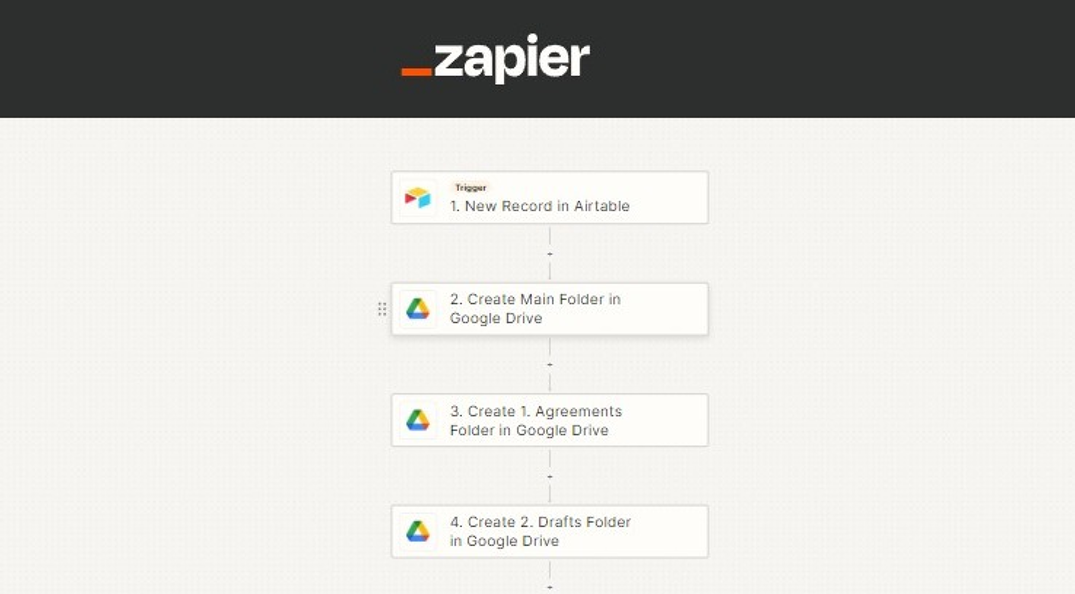
Step 2: Add a main folder
Your Action steps in Zapier will be Create Folder in Google Drive.
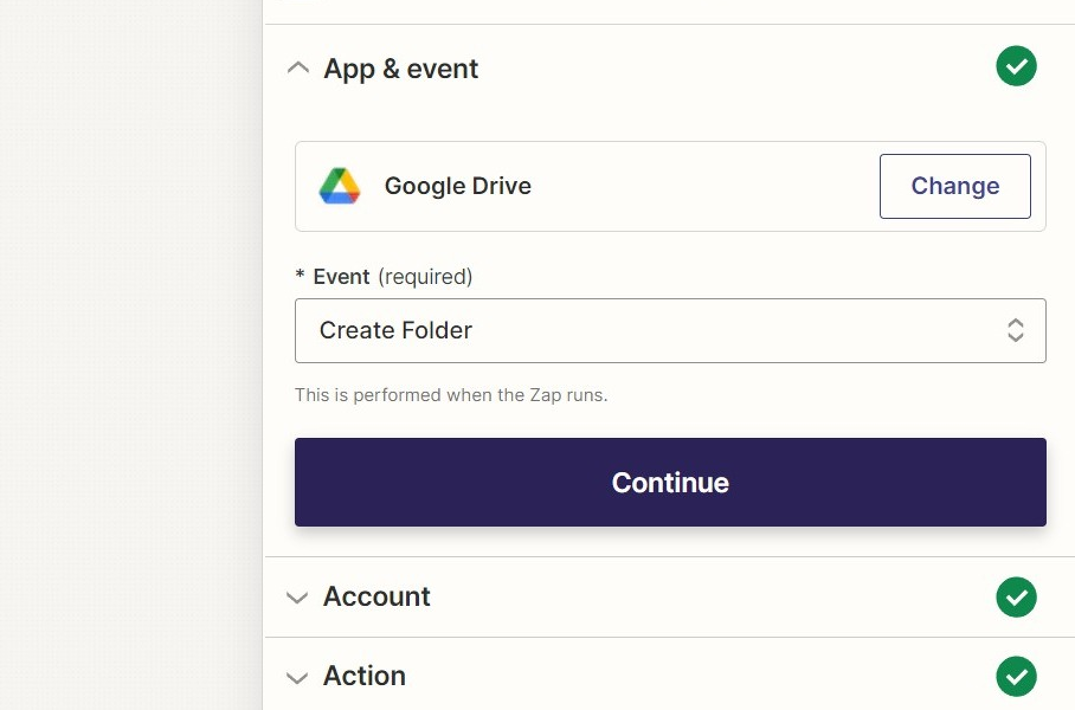
My main folder for each client is the company's name. I have one main folder in my GDrive called "Clients." The next folder will be something like "ABC Company" and then my six subfolders will be added to ABC Company.
In my Zap, under Folder Name, I select the Company Name from my Airtable step. That way, the main folder is automatically named based on what I add to Airtable. The Parent Folder is my Clients folder.
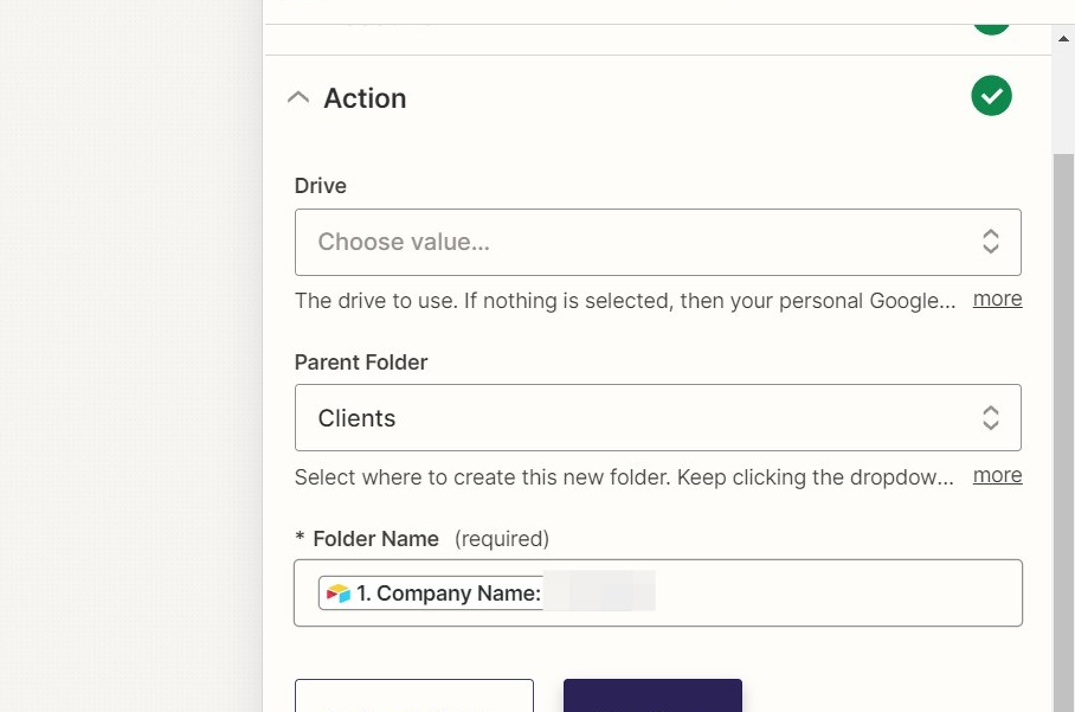
Step 3: Rename your steps
Usually, I don't take the time to rename my steps in Zapier. It feels like extra work.
But this Zap is an exception. Because the subsequent steps are all the same (create folder, create folder, create folder), I rename them so I know which create folder step I'm working with. This is helpful if I need to edit the Zap for any reason, like to add a new folder in the future.
To do this, click on the "..." button for the Zap.
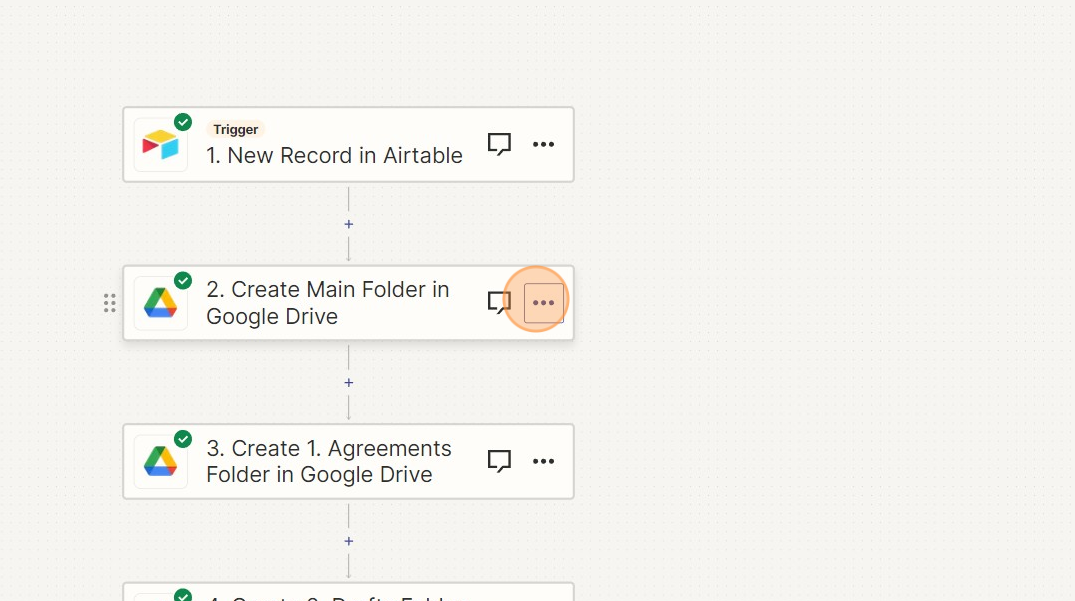
Select Rename.
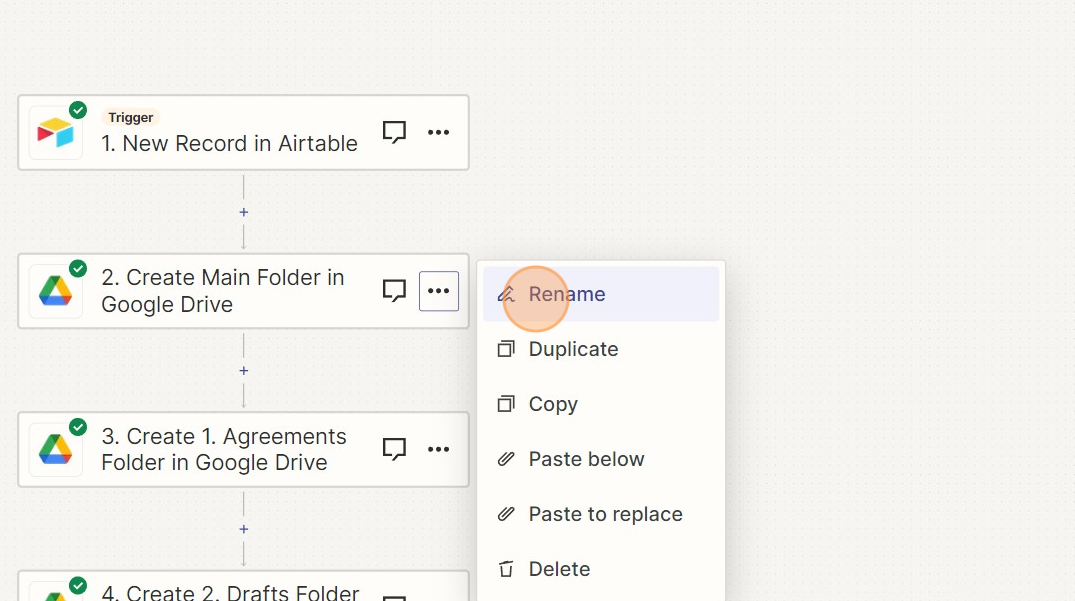
Type in your new name and then click on the check mark to save.
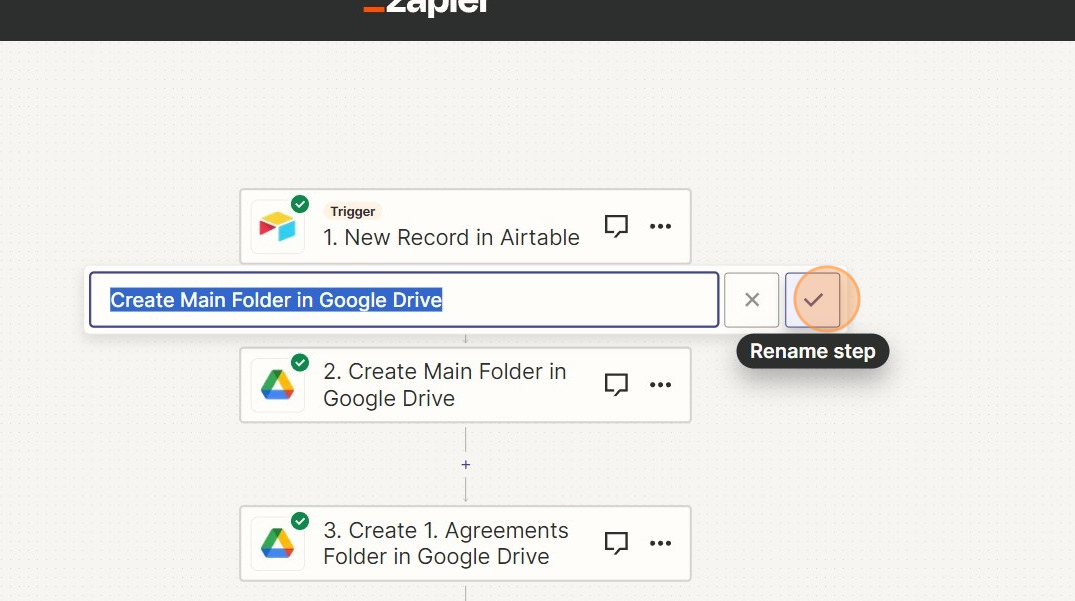
Step 4: Add your subfolders
Next, you'll add subsequent action steps for each subfolder (in my case, six subfolders).
Your parent folder will be the main folder you created in Step 2. In the Parent Folder field, you'll click on the arrows at the end to drop down and see your options.
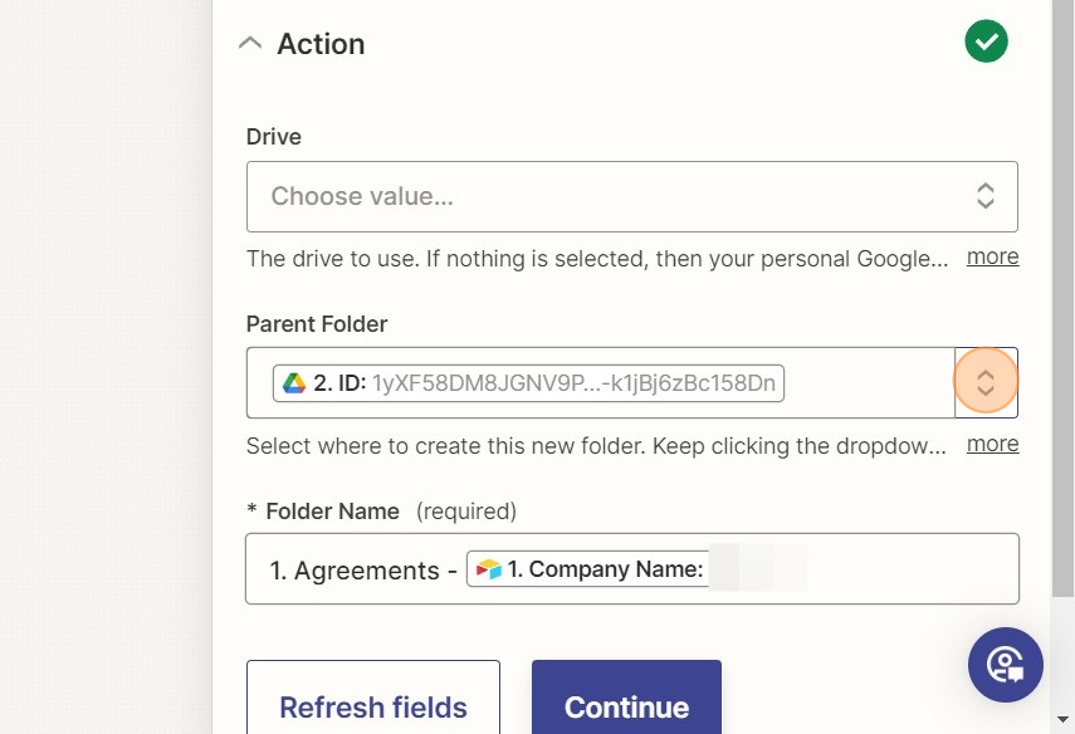
You'll click on Step 2, creating the main folder in Google Drive.
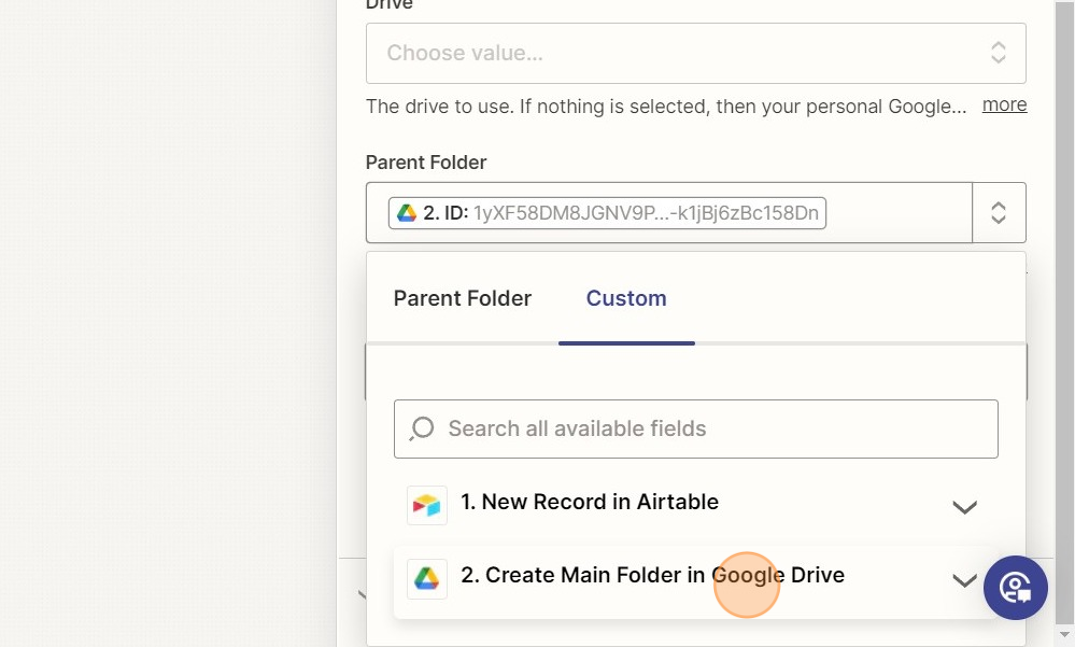
Select the ID field. This adds the created folder from the previous step as the parent folder of your new subfolder.
You can repeat this if you want to drill down even further, such as subfolders within subfolders. As long as you select the ID from the correct previous step, that will become your parent folder.
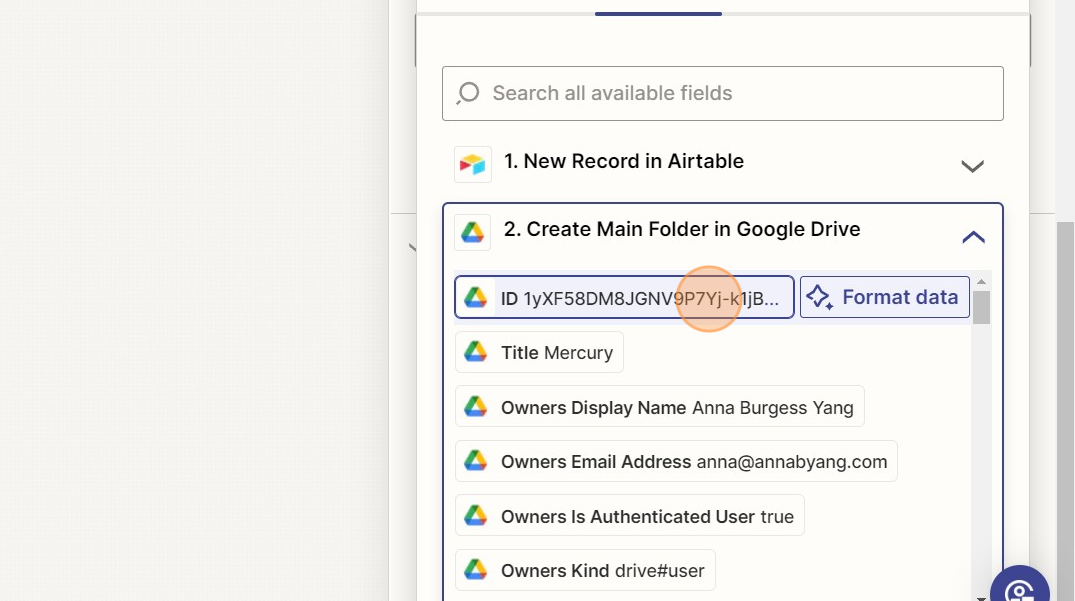
Note: I very recently started adding the client's name to the created subfolders in Google Drive. Instead of a folder name 1. Agreements, the folders now have a name 1. Agreements - Client Name.
The client name is pulled from the initial Airtable step in Zapier.
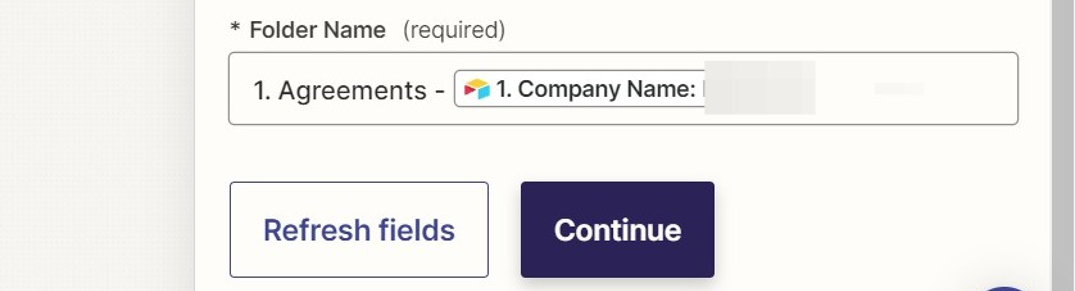
This helps a lot with Searching in Google Drive, like when I'm trying to quickly get to the Drafts folder for a specific client.
Other resources:
- Use this template from Zapier to get started with this workflow.
- Read my thoughts about full-time work and setting boundaries as a solopreneur here.
- Want more ideas delivered directly to your inbox? Check out my newsletter.
I created the screenshots in this tutorial using Scribe – it's one of my new favorite tools. You can check out Scribe here.